Speeding up workflows with keyboard shortcuts
Keyboard usability is usually high on the priority list for any dev tool. For most developers, it’s a more efficient input method, requiring minimum movement and effort compared to a mouse or any other pointing device. It also saves time, and for repetitive / well-frequented tasks, this can bring about a huge improvement in speed over the long run.
When we approached assigning keyboard shortcuts in Postman, we broadly categorized them into three buckets based on their function: navigation, manipulation, and global. Navigational shortcuts help you move around the interface, manipulation shortcuts allow you to manipulate the current selection, and global shortcuts can be accessed from anywhere.
Navigational Shortcuts
With the new shortcuts structure, we wanted to make it easier for a user to navigate quickly between elements. Let’s take the simple example of opening and sending a series of saved requests. Without a shortcut, a user would have to select a request in the sidebar using their pointer every time they wanted to open it in a tab. With the CMD/CTRL + ALT + 1 shortcut, you can now focus the sidebar from wherever you are in the interface. You can then navigate to the desired request using the arrow keys. Combine this with CMD/CTRL + Enter to send a number of requests in a matter of a few seconds.

A few of the really popular top-level navigation shortcuts:
| CMD/CTRL + ALT + 1 | |
| CMD/CTRL + ALT + 2 | Focus Builder |
| CMD/CTRL + 1/2/3/…n | Focus on nth tab |
| CMD/CTRL + SHIFT + | Switch between tabs |
The sidebar comes with its own easy navigation shortcuts:
| ↓ | Move to next item |
| ↑ | Move to previous item |
| → | Expand collection / folder |
| ← | Collapse collection / folder |
| SHIFT + ↓ | Select current AND next item |
| SHIFT + ↑ | Select current AND previous item |
| CMD/CTRL + F | Search sidebar |
| Enter | Open request in a tab |
Manipulation Shortcuts
Manipulation shortcuts allow you to quickly work on your current selection and perform actions such as edit, delete, and duplicate. Combined with navigational shortcuts, this makes creating and organizing collections in your sidebar a breeze. These shortcuts can also be used in other list views such as our new data editor.

Some of the manipulation shortcuts that might interest you:
| CMD/CTRL + C | Copy |
| CMD/CTRL + V | Paste |
| DEL | Delete |
| CMD/CTRL + D | Duplicate |
| CMD/CTRL + E | Edit / Rename |
Global Shortcuts
Global shortcuts are used for important actions so that they can be accessed irrespective of the element in focus. Actions on your selected tab, like Save (CMD/CTRL + S), Save As (CMD/CTRL + Shift + S) and Send Request (CMD/CTRL + Enter) all follow this pattern. Global shortcuts can also be used to perform UI actions like toggling the sidebar (CMD/CTRL + \), Jump to URL (CMD/CTRL + L), and Open Console (CMD/CTRL + Alt + C).
Different operating systems will have different shortcuts. You can always view a complete list of your operating system’s shortcuts by navigating to the Settings modal.
These are just a few shortcuts to get you started, and we would love feedback on additional shortcuts we can introduce to improve your workflows! We know that a standard set of shortcuts can never meet everyone’s expectations, and we’re working on allowing users to add their own custom key bindings to these shortcuts. Stay tuned for more!
Also, visit our Learning Center for more documentation on our Keyboard Shortcuts in the Postman app.
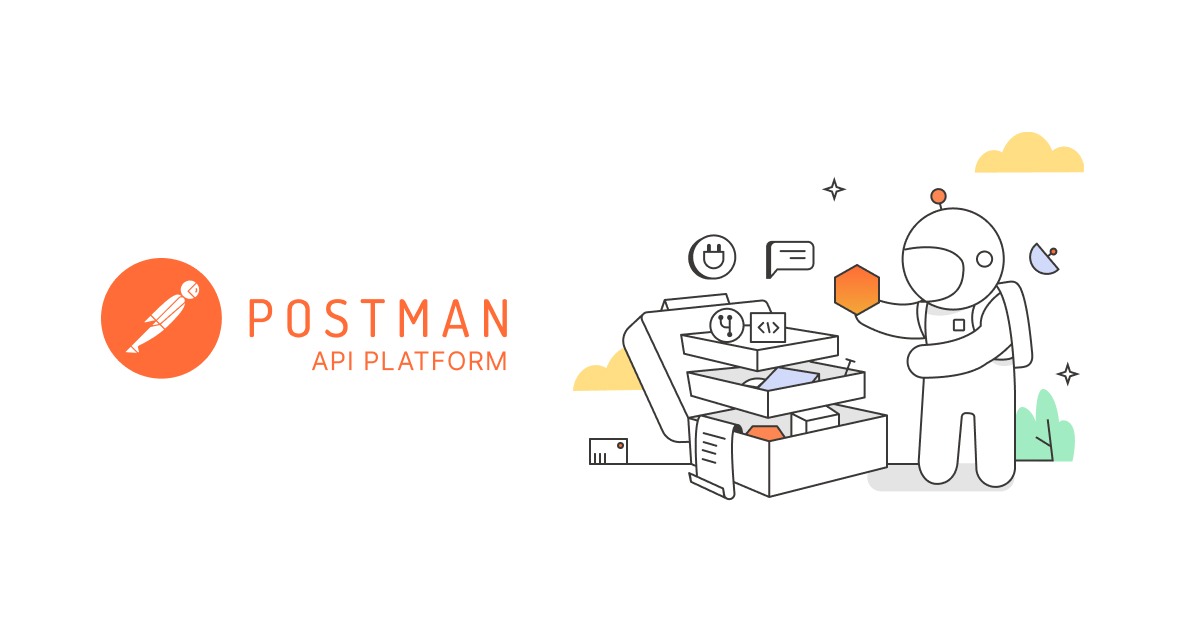
(Postman keyboard shortcuts PDF format for windows is available?
Loosing cursor focus on request when navigatiing different applications
This is very useful. There should definitely be a single page in Learning Centre specifying all the keyboard shortcut in one place.
This is all nice but I would really love to be able to change the shortcuts. I think sending requests with (CMD/CTRL + Enter) is not very useful.
Imagine the scenario, my left hand is on the keyboard and my right hand is on the mouse/trackpad. I select “Request 1” with mouse, then I want to send a request immediately. Now “I have to” move my right hand from mouse to keyboard and press “Enter” and then move it back to the mouse and select “Request 2” and do it again. Repeat this 4-5 times and it accumulates to a fair amount of frustration in one’s mind. When this kind of glitch stacks in your development workflow, it breaks your flow state pretty easily. Now if I could send the request using something like “(CMD/CTRL + R)” this wouldn’t happen. Then I would never have to travel my right hand just to send a request.
So you might not agree with my argument and prefer “(CMD/CTRL + Enter)” shortcut, so please at least allow us to customize these shortcuts so that everybody can be happy.
I suggest you weigh in on this feature request, or drop a link to your comment: https://github.com/postmanlabs/postman-app-support/issues/2096
What is this?
CMD/CTRL + SHIFT + Switch between tabs
Can you please finish the shortcut?
Or if you prefer : how can I switch between tabs?
To: Vissers
CMD/CTRL + Tab – Switch to next tabs
CMD/CTRL + SHIFT + Tab – Switch to previous tabs
When we work with many environments it is difficult to change it (click and change), I think we need a shortcut to focus on this environment select box to search and change it.
To Yasin Uslu
You can also use right Ctrl, then you can do Ctrl+Enter with only one hand, while the right hand stays on the mouse. I find this solution quite quick.
How to escape from editing request body?
Apparently, none of shortcuts work if I’m currently editing the request body.
we need a keyboard shortcut for creating a folder inside postman collection.
How can one trigger auto-complete on GraphQL query editor?
Please contact our support team at http://www.postman.com/support and they’ll be able to help you.
Hi. I’m finding that one the shortcut for the request URL (default is Ctrl-L) has randomly stopped working. I’ve tried changing it to other key combinations, resetting to the default, and reinstalling postman, but no success. Can you confirm if this is a problem for anyone else?
thanks
Please contact our support team at http://www.postman.com/support and they’ll be able to help you.