Introducing Partner Workspaces: an exclusive space to collaborate with your API partners
Postman workspaces are collaborative places where teams can gather and solve problems. Every person in a workspace sees the same collections, environments, and tools, which are updated in real-time. You can use built-in capabilities like comments to share ideas and feedback on the fly.
Workspaces are incredibly versatile. Postman customers use workspaces to solve a range of problems, from onboarding developers to designing and developing APIs. In the public domain, companies like Salesforce, Microsoft, Stripe, and thousands of others share their APIs through Public workspaces. This approach reduces developers’ time to first call and makes it simple for publishers and consumers to stay in sync as APIs change over time.
With Postman v10, we’re introducing Partner Workspaces, which harness the power of workspaces to help organizations collaborate with select partners.
Introducing Partner Workspaces
Most organizations already have partner APIs, which are accessible only to a select cohort of partners due to business, regulatory, or product-related reasons. Sharing these APIs with partners and collaborating on them is difficult due to organizational boundaries and outdated tools. As APIs are updated over time, it becomes difficult to ensure both partners are working with the same expectations. These same problems exist in co-development projects, where a company might outsource work for others to perform.
Partner Workspaces solves these problems by creating a shared, secure, access-controlled workspace where organizations can invite partners to collaborate and build APIs.
What is a Partner Workspace?
A Partner Workspace will have similar functionality as your private workspaces—only people who are explicitly invited will have access. But in addition to team members, you can also invite select external users as partners. Partners will have limited permissions within your team and can only access the specific Partner Workspaces they’re invited to.
How to set up a Partner Workspace
You can create a Partner Workspace and set it up for partner collaboration in just a few steps.
Step 1: Assign a Partner Manager role for your team
As you collaborate with multiple partners, you’ll need to centrally manage what’s being shared. We’ve created a new team-level role called Partner Manager. Users assigned this role can manage all Partner Workspaces in the team including creating new Partner Workspaces, inviting partners, and removing them. Team Admins can assign someone as Partner Manager using Team settings.
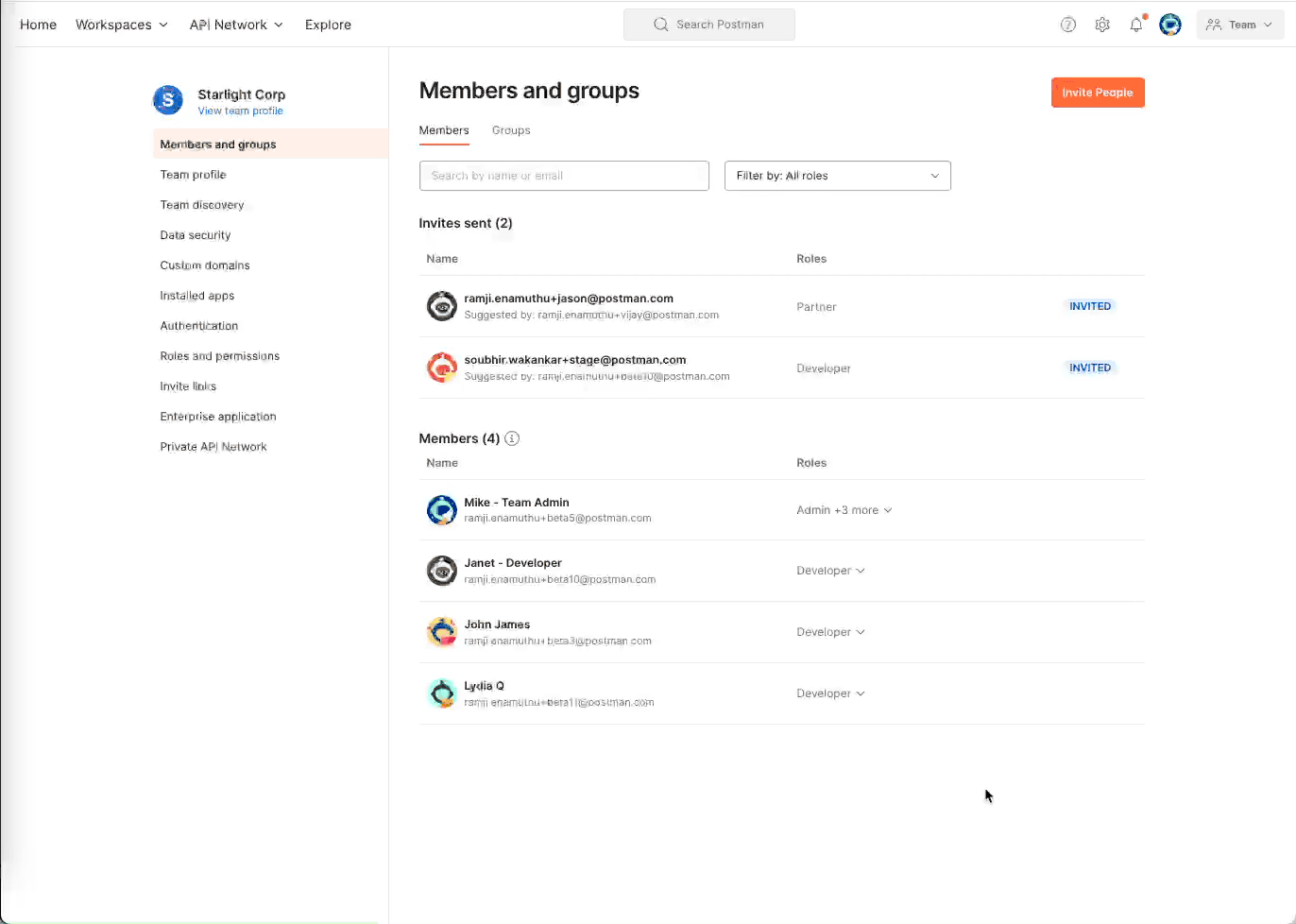
Step 2: Create a Partner Workspace
You can create a Partner Workspace like any other workspace by going to the Workspaces menu, clicking on Create Workspace, and selecting the Partner option from the list. Importantly, if a team member who is not a Partner Manager tries to create a Partner Workspace, it must be approved by a Partner Manager.
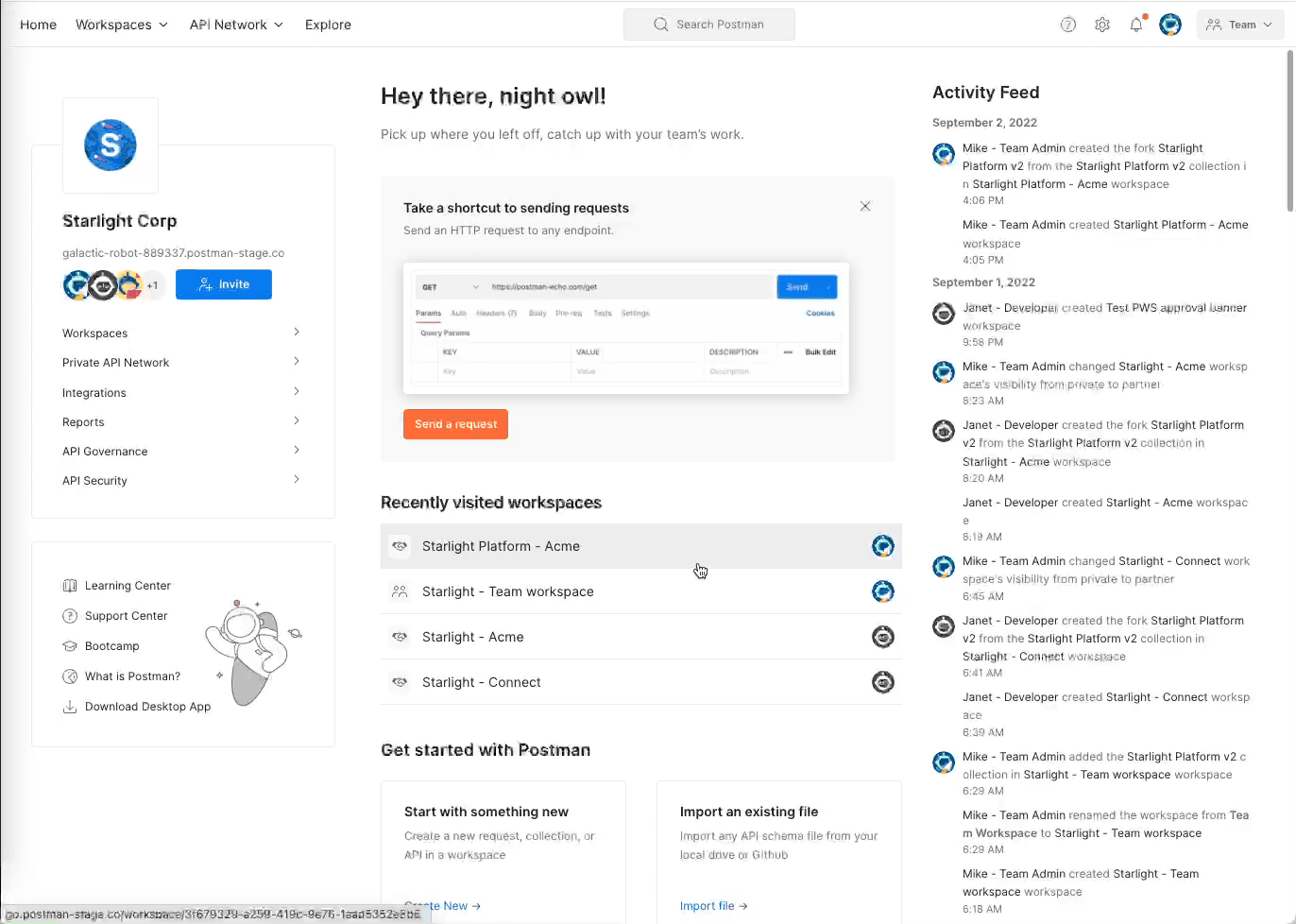
Step 3: Add collections, environments, and other elements
You can help partners onboard faster by adding collections, environments, and related elements to the workspace. You can leverage your existing collections in other workspaces by creating a fork.
Forks allow you easily update the collections and environments shared with your partners by pulling the latest changes. To do this, click on the ellipsis (…) button on your forked collection and select Pull Changes.
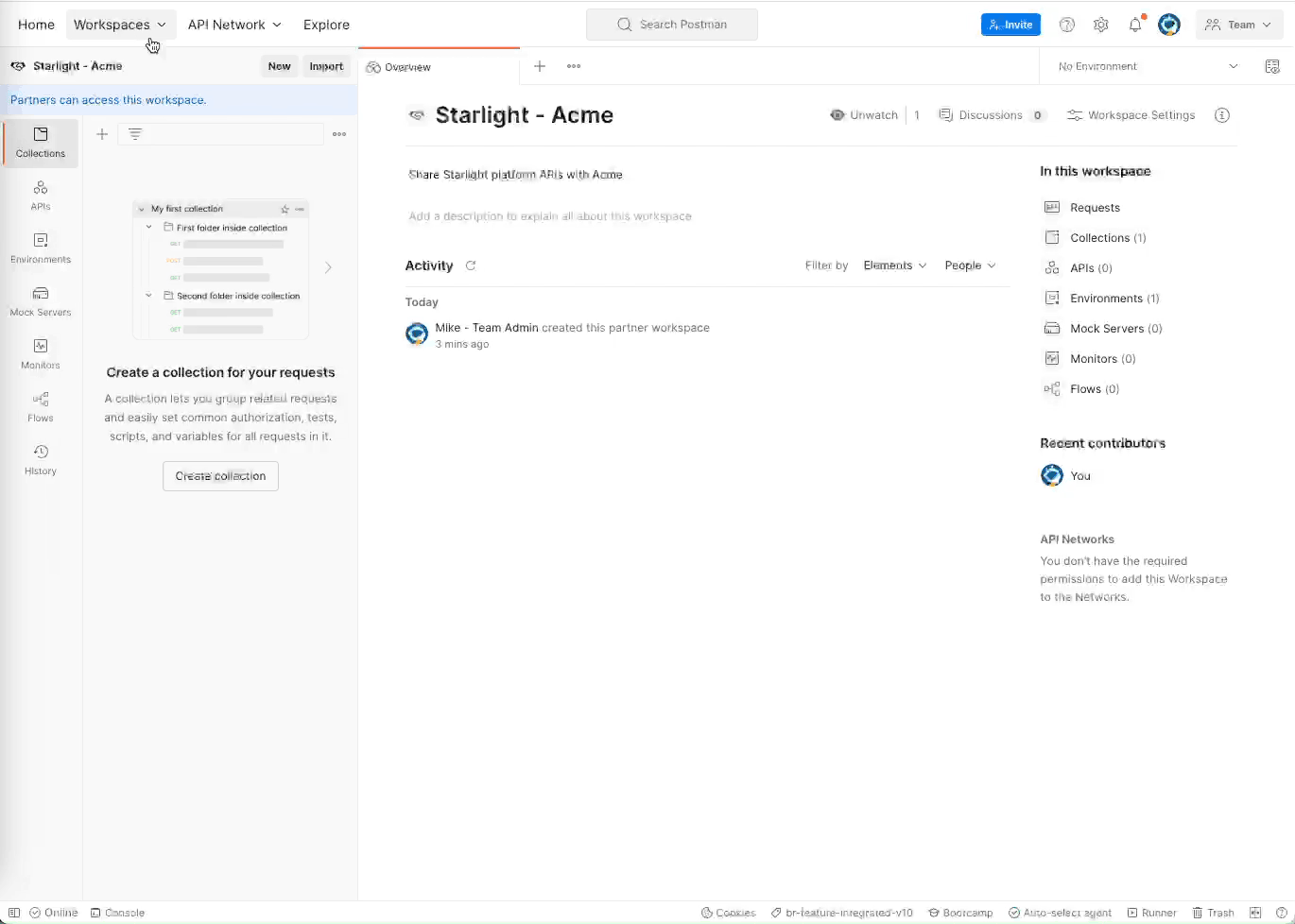
Step 4: Invite partners and optionally assign a Partner Lead
You can invite partners by using the Invite button in the top bar and selecting Partners. Partners can be assigned a Viewer or Editor role in the workspace.
Sometimes it’s hard to know who to invite as partners from the outside organization. To make this simpler, you can designate any of your partners in the workspace to be a Partner Lead, who can then manage and invite other partners to the workspace. This lets you delegate the work while keeping an eye on the number of people invited into the workspace.
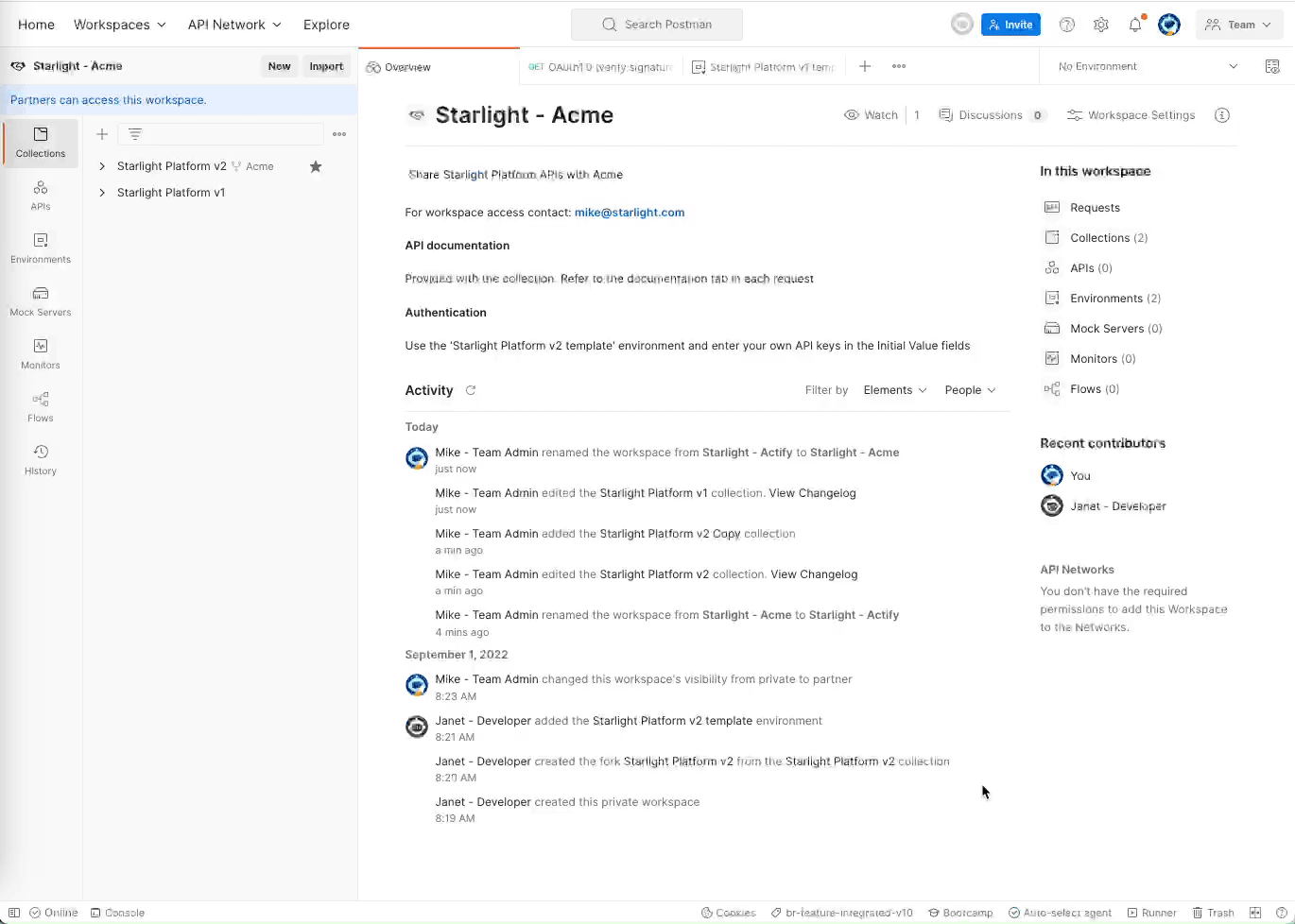
What partners can do in the workspace
There are three key ways that partners can benefit when collaborating in a workspace.
View and/or edit workspace elements
Based on whether they have a Viewer or Editor role, partners can view or edit collections, environments, and other workspace elements.
Send requests
Partners can send requests by using collections present in the workspace. By leveraging environments set up for them, they can use their own API keys locally and securely send requests. Team members will not be able to see partners’ requests and responses.
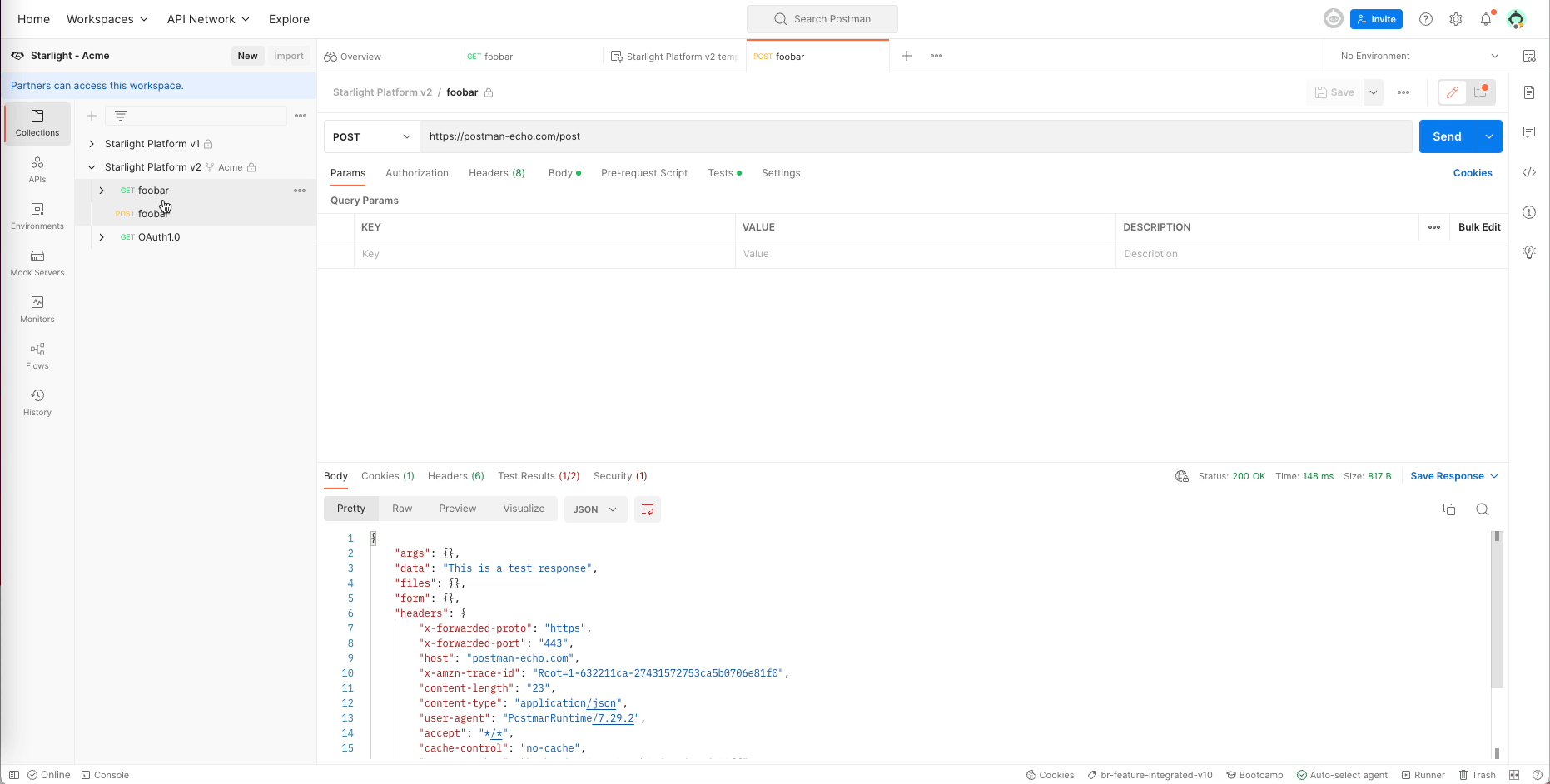
Add comments
We know partners often have questions and feedback about APIs that are shared. They can use the inline commenting feature in Postman to leave contextual comments.
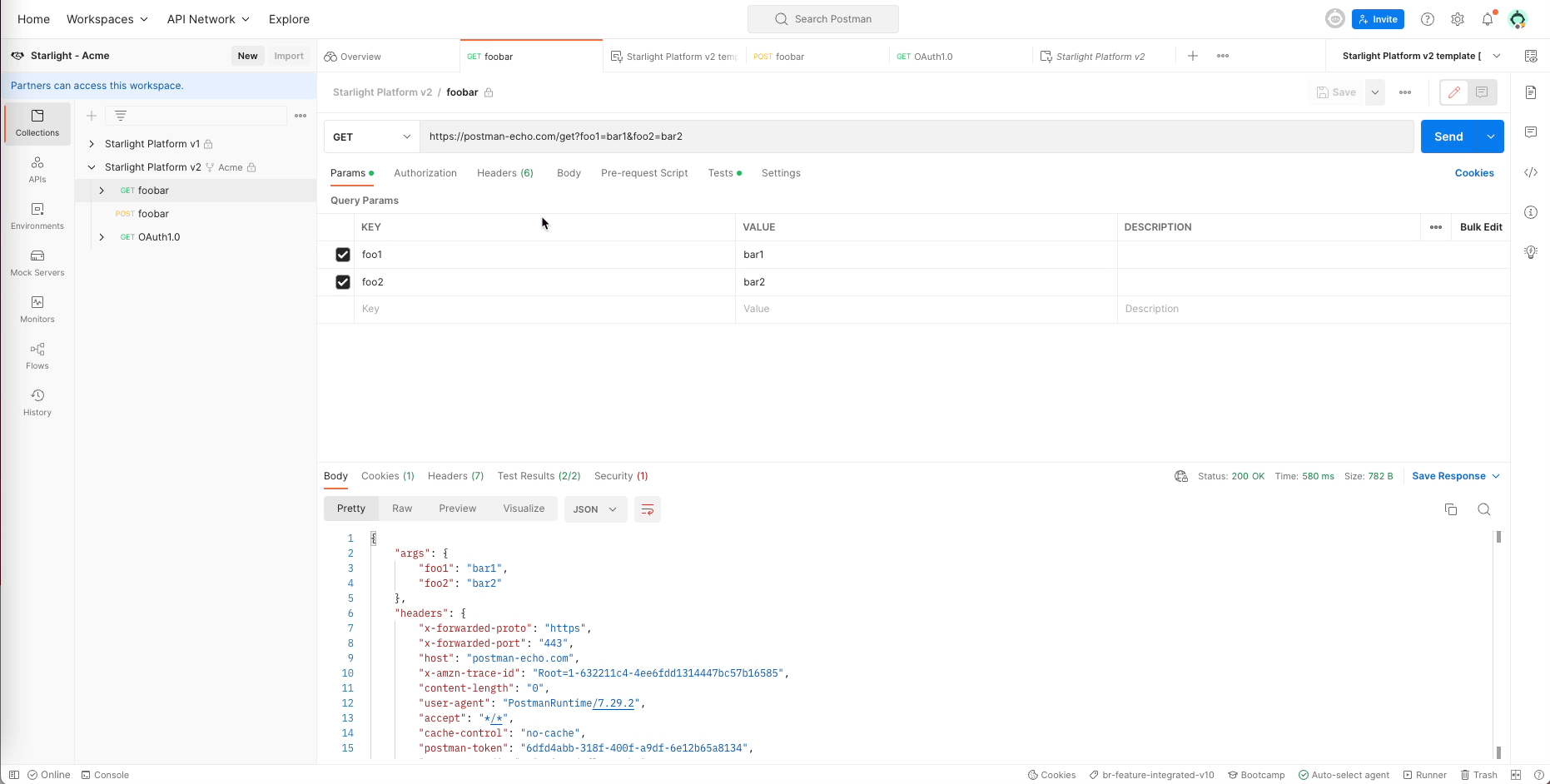
Additionally, Partner Leads can invite other partners to the workspace and manage their roles.
Managing a Partner Workspace
Partner Managers and team Admins have full visibility of which partners are part of their team and which workspaces they can access. Admins can use the Team settings page to view and manage partners’ access.
Partner Managers can also convert a Partner Workspace to a private workspace and cut off partner access. This is useful in certain situations to maintain security and compliance. A detailed log of all workspace events is also available in the activity feed of the workspace.
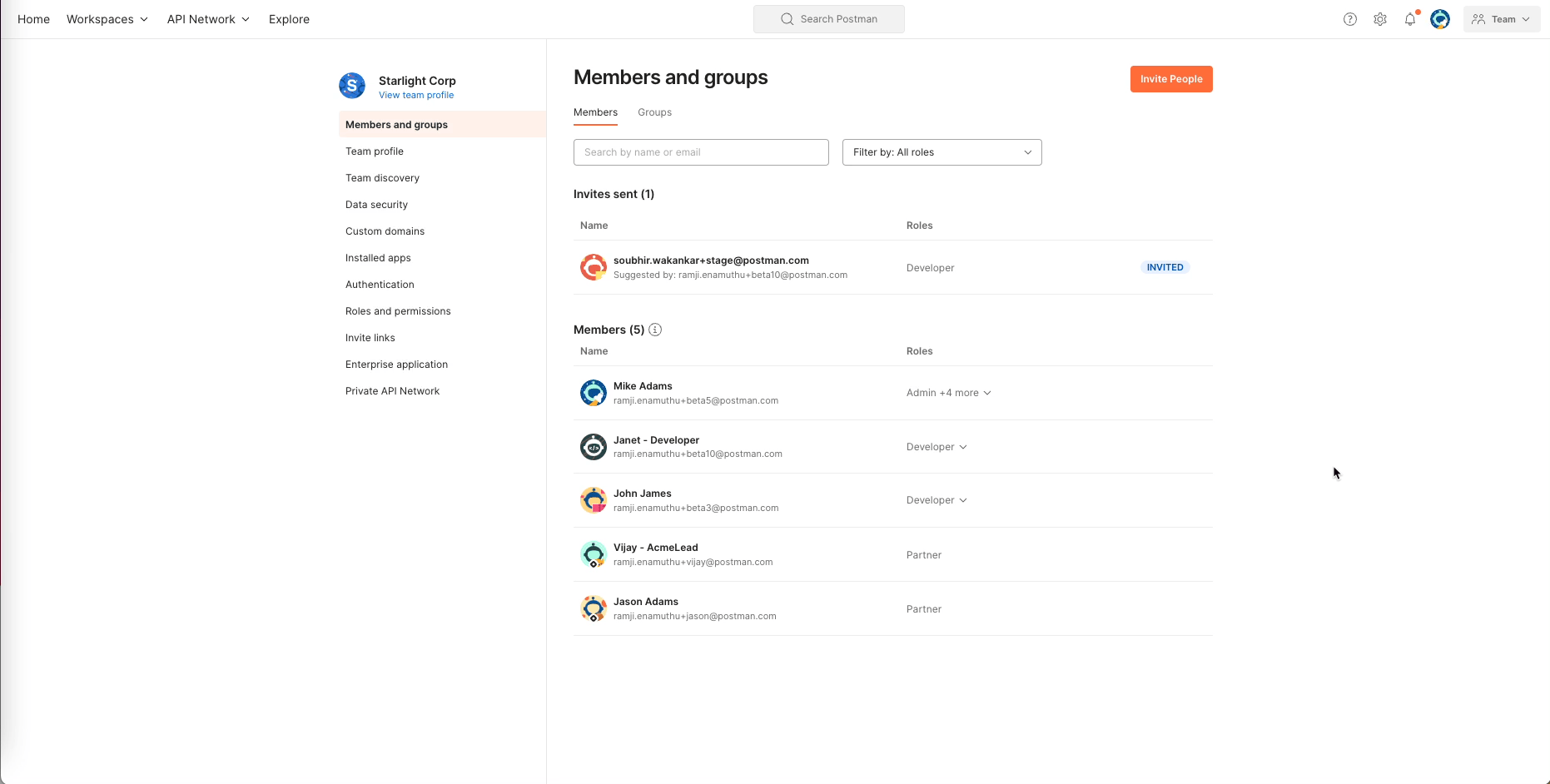
Sign up here for early access to Partner Workspaces, or schedule a time with us to learn more. If your organization is interested in learning more about how to adopt Postman enterprise-wide, talk to our sales team.
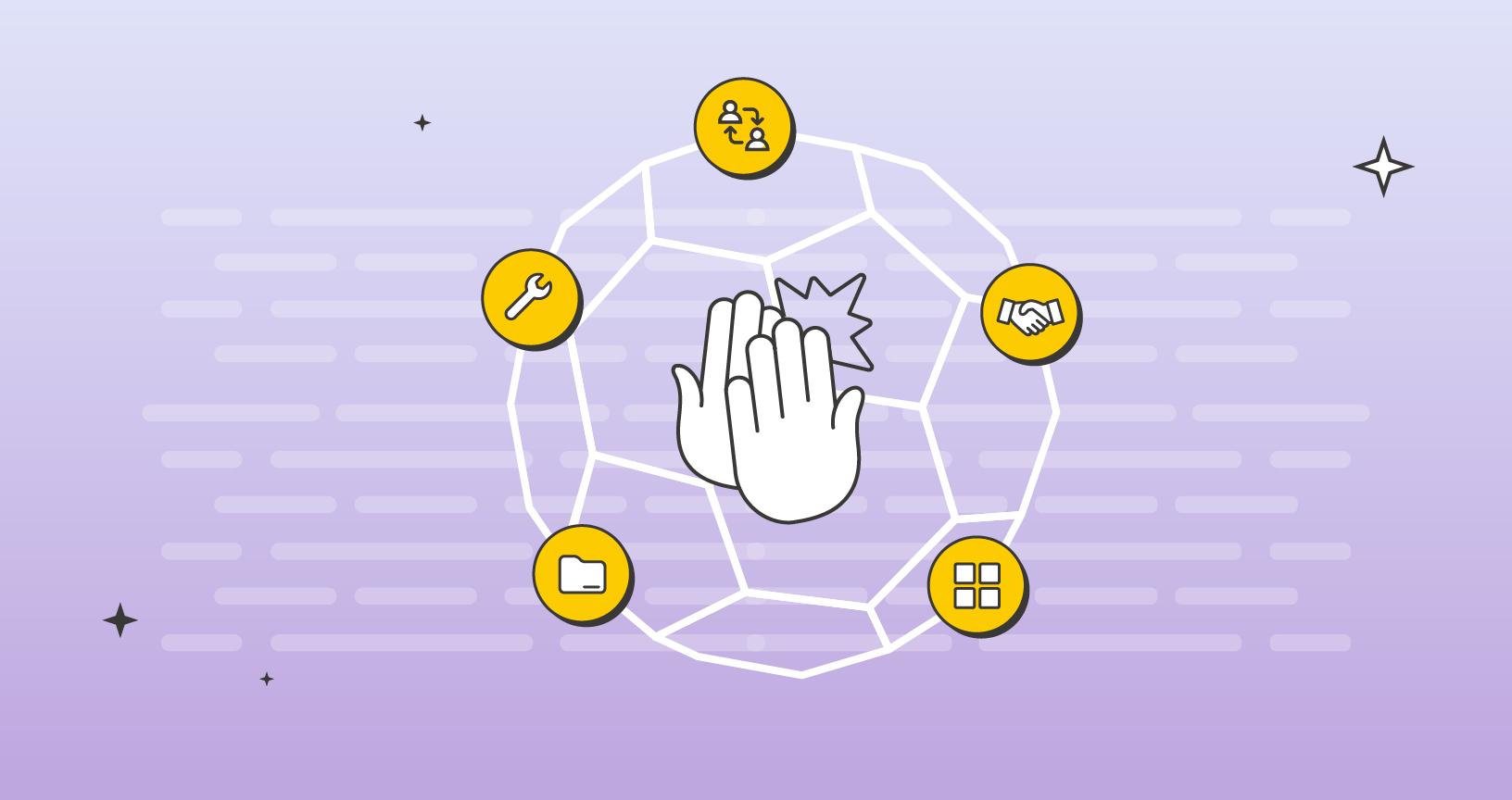
What do you think about this topic? Tell us in a comment below.