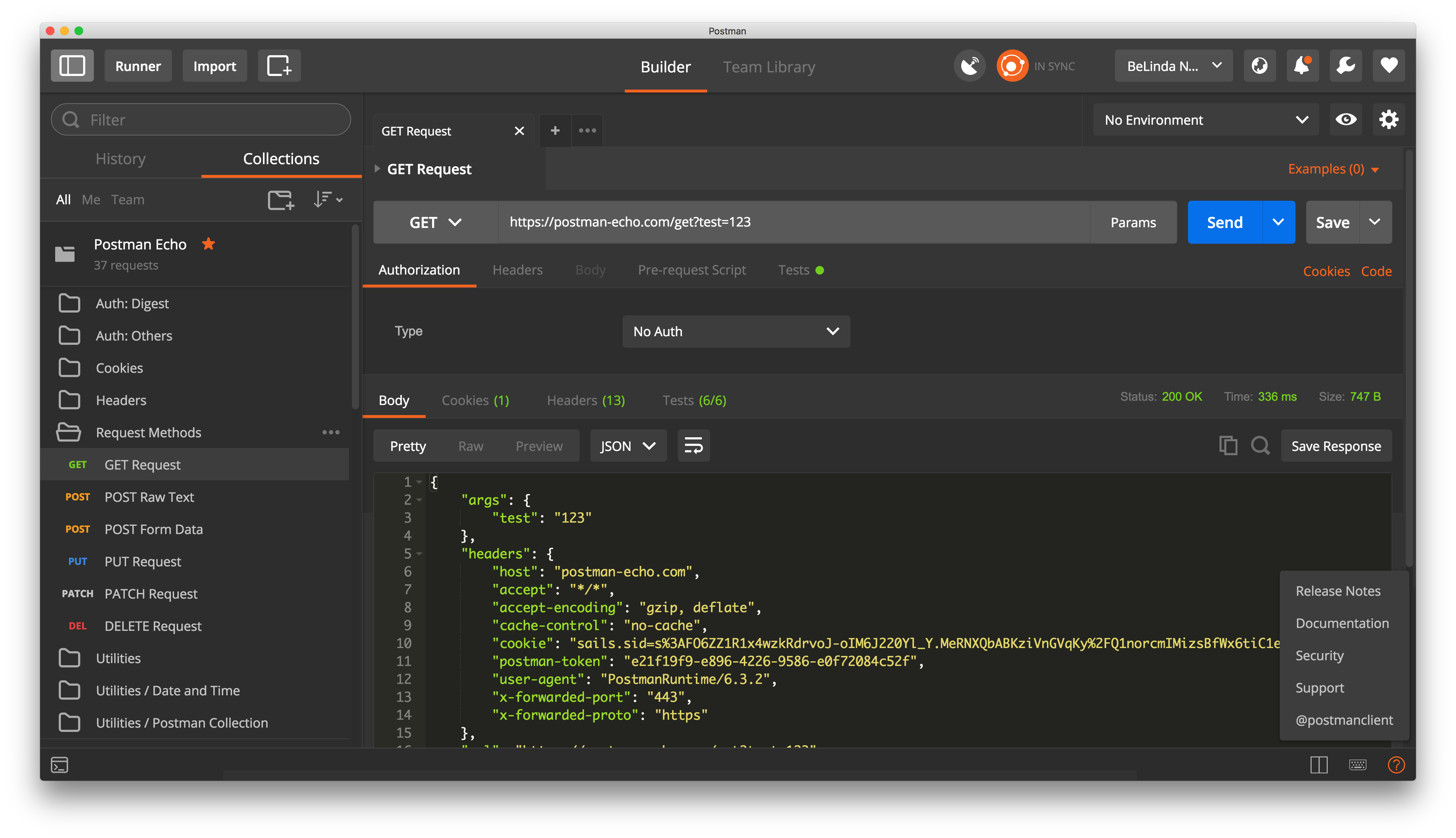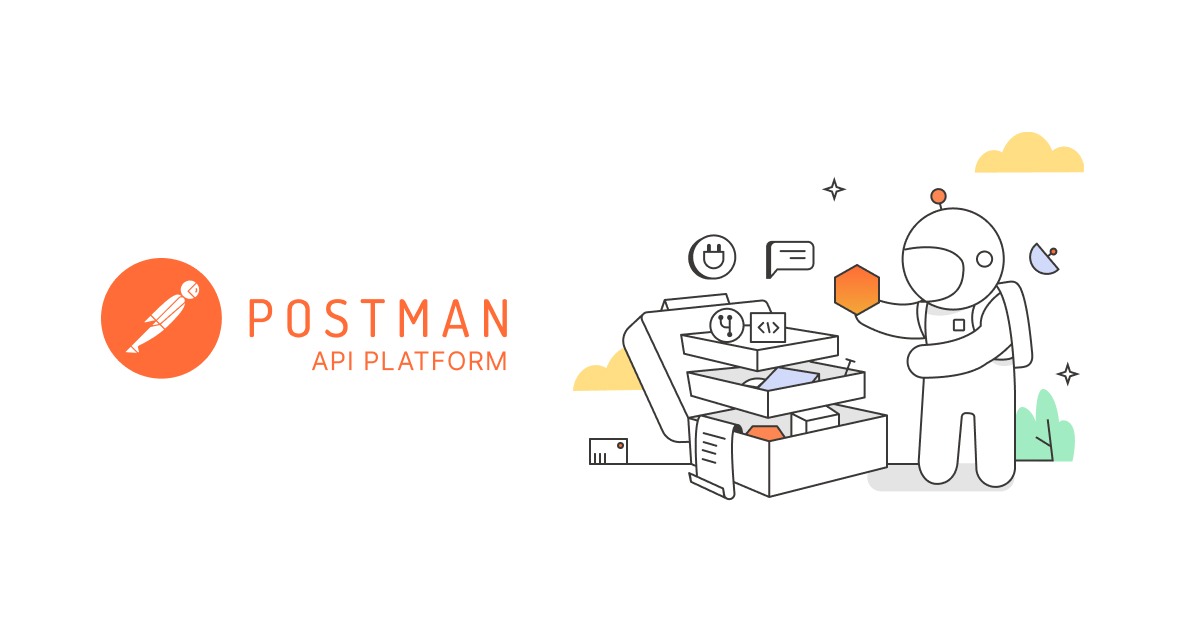The Postman status bar puts your favorite features at your fingertips
App users always appreciate easy access to their favorite features, and Postman users are no exception. So we’ve added a convenient status bar at the bottom of the Postman interface. It lets you open the console, view the Postman interface as either a single or two pane layout, open keyboard shortcuts, and get product help or provide feedback.
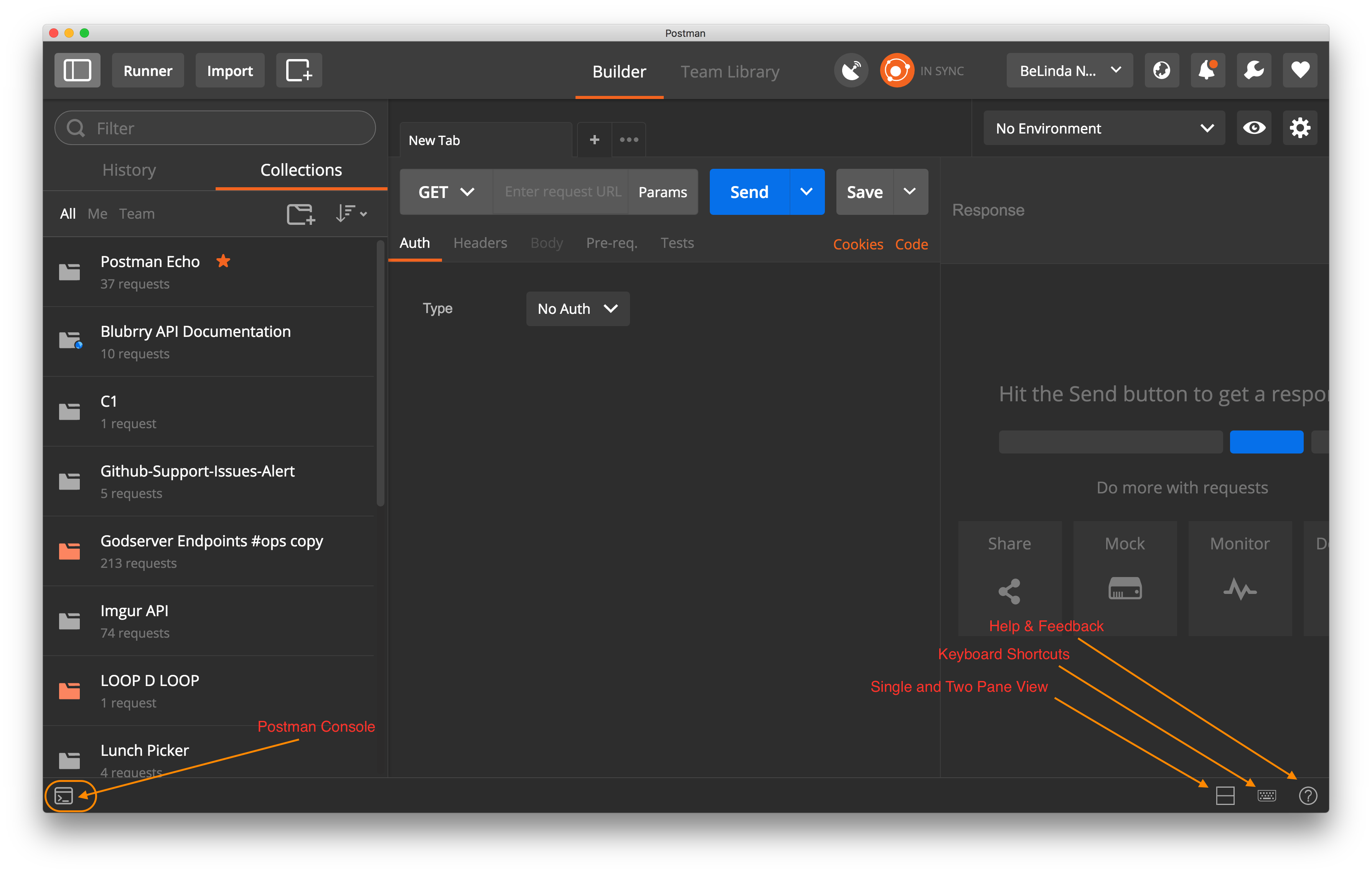
Postman Console
The Postman console is similar to a browser’s developer console, except it highlights information about an API, such as request and response headers, and so on. You can use the console to troubleshoot an API or API test that does not behave as you expect. When the console is open, you can see a log of all your API activity. For more information about the console, see Debugging and logs, Debugging a collection run, Troubleshooting monitors, and Troubleshooting API requests.
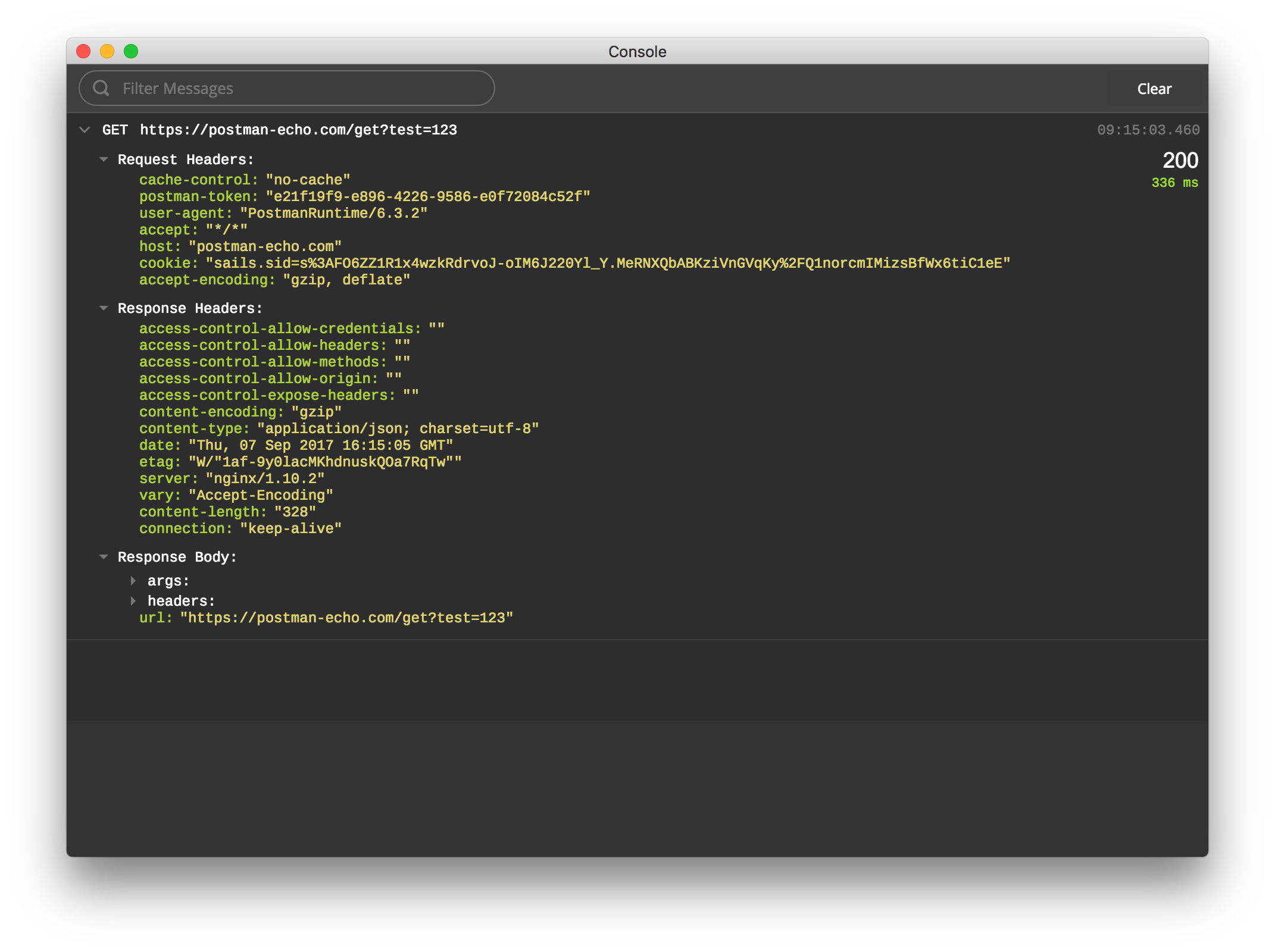
Single or Two Pane Views
You can choose to view the Postman interface as either a single or two pane layout.
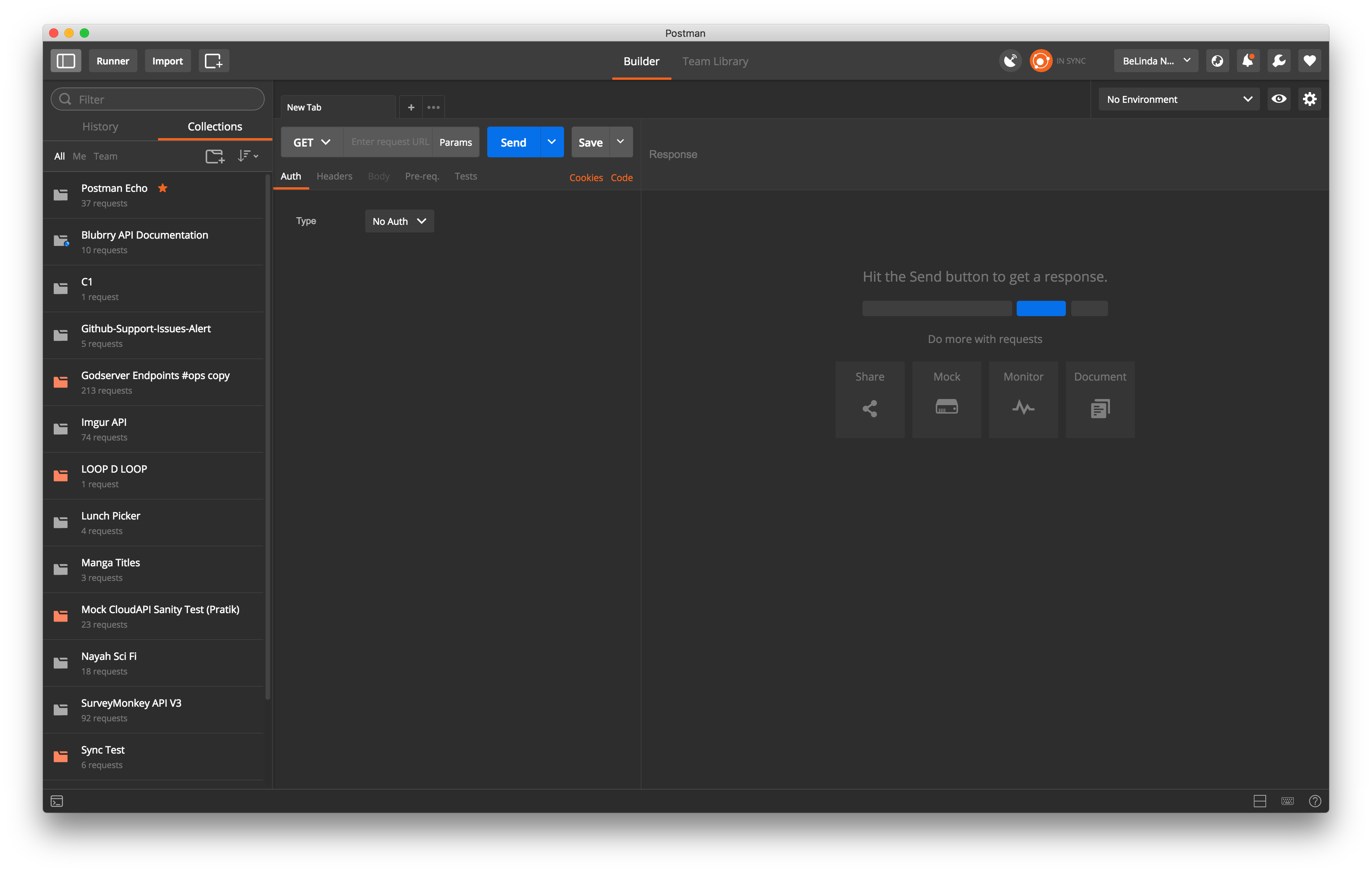
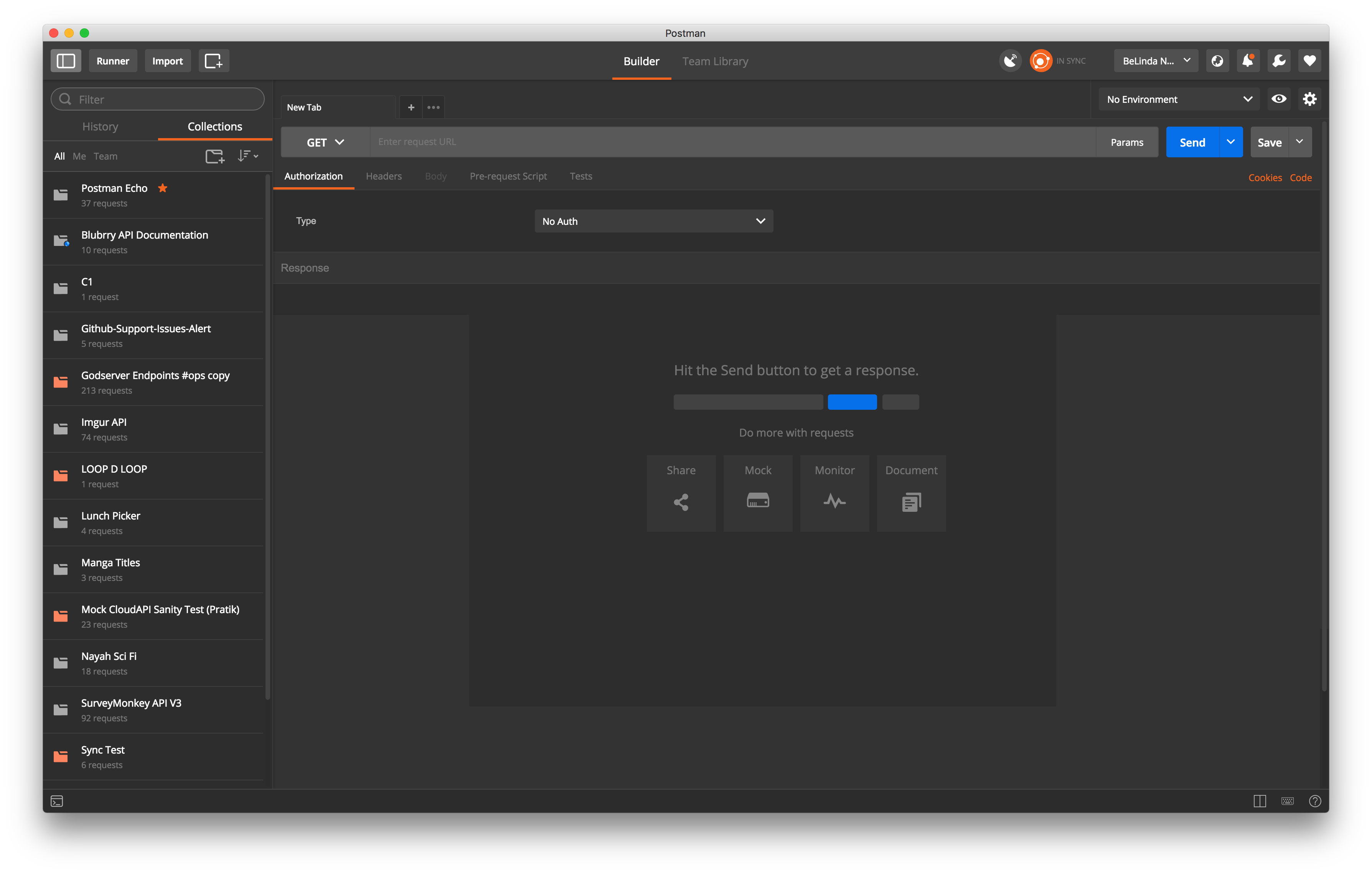
Keyboard Shortcuts
We categorize keyboard shortcuts in three ways: navigational shortcuts to move around the interface; manipulation shortcuts to control the current selection; and global shortcuts you can use anywhere. For more information about how to use navigational, manipulation, and global shortcuts, see all keyboard shortcuts in Navigating Postman.

Help & Feedback
When you click the Help & Feedback icon, you can summon release notes, documentation, security, support, and social media.