Managing team members and roles in Postman just got easier
Today’s organizations increasingly use Postman to collaborate on APIs within teams. With Postman workspaces and collections, you can discuss and contribute to API projects in conjunction with all your key stakeholders—including fellow team members, partners from other teams, and public collaborators.
You can ensure all the relevant stakeholders are involved and productive by adding them to your Postman team, by updating their roles and permissions, and by organizing them in groups at any time. This can all be done directly from within Postman.
There are multiple ways to add collaborators to your team, including but not limited to:
- Inviting them via an email invite or sharing an invite link
- Enabling team discovery to allow collaborators who share your email domain to discover and request to join your team
- Enabling automatic just-in-time provisioning via SSO
- Provisioning users via SCIM
Similarly, various ways exist to manage the role and permission assigned to a team member. You can assign roles directly to a user or to a group the user is a member of.
But as companies have grown the sizes of their teams within Postman, many Administrators have requested more assistance managing:
- Existing team members and roles assigned to them directly and via groups
- Invitations shared with collaborators and invite suggestions shared by fellow team members
- Requests from collaborators to join a team
- Group membership and roles assigned to groups
So, to help ease the process of managing large teams, we’re introducing the following key improvements.
Easy role management
As an Admin, you now have complete visibility into the roles team members are assigned directly or via specific groups on the Members page. You can effortlessly review and manage a user’s access by controlling the following:
- Roles assigned directly to the user
- Roles assigned to groups that the user is a member of
- Group membership of users
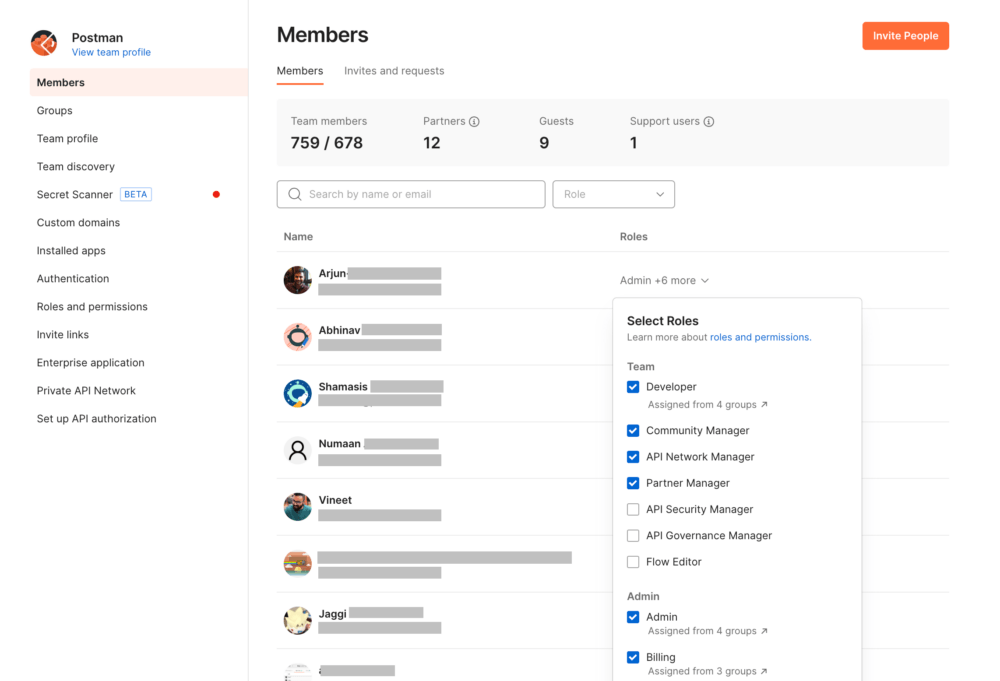
Seamless group management
As an Admin, you can now get a quick group overview, which includes the group name, description, membership details, and roles on the Groups listing page. You can easily find the groups relevant to you by either:
- Searching for the group name
- Filtering groups based on the roles it assigns
- Filtering groups based on the groups’ membership
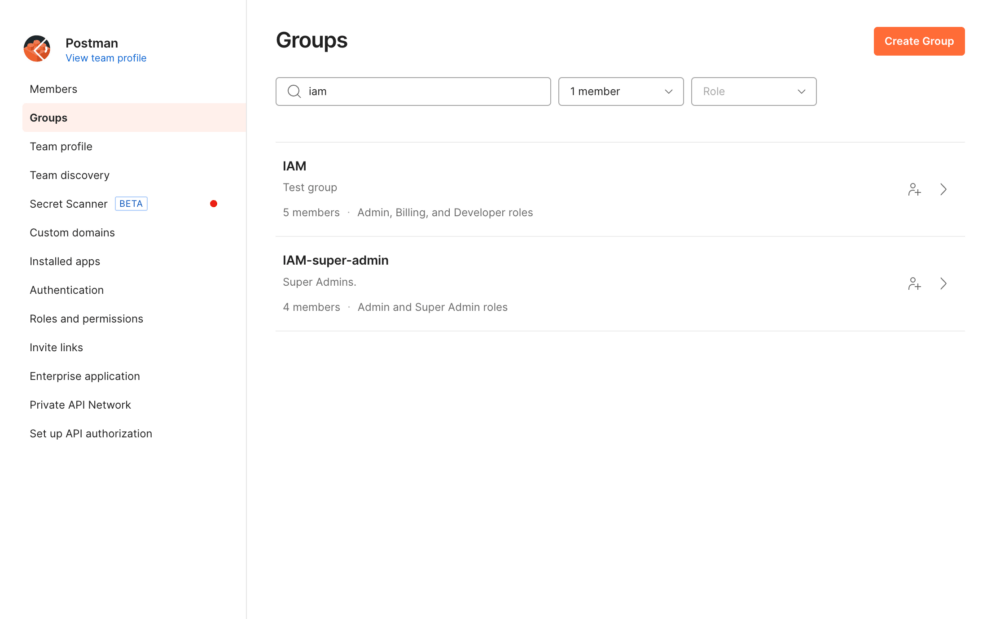
Groups are available with our Enterprise plan, so please get in touch with Postman sales to upgrade and gain access if you aren’t already an Enterprise user. You can learn more about navigating group management in Postman’s Learning Center.
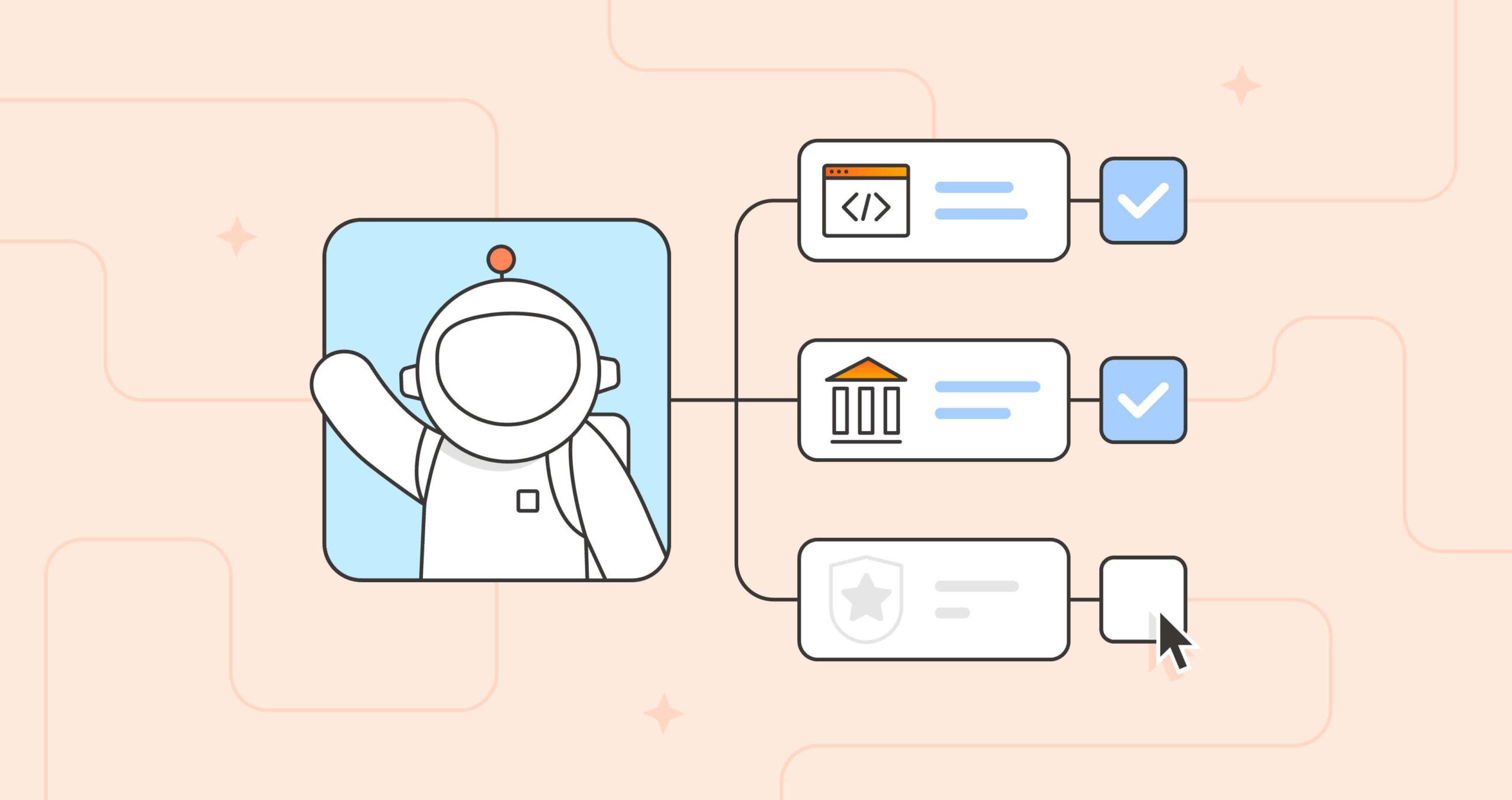
What do you think about this topic? Tell us in a comment below.