Creating the right Postman workspace for your needs just got easier
When we first released Postman workspaces, we wanted it to be a place to bring people and resources together for easier collaboration. To do that, we introduced various workspace types for different scenarios: personal workspaces for working alone, private workspaces for working with a select group of people, team workspaces for working with everyone in your team, and public workspaces for sharing your awesome resources with the world. As teams grew and Postman was adopted across different organization scales, we realized that our users needed more clarity on these choices.
For example, while creating workspaces, users primarily associated the term “team” with their immediate working group; they didn’t relate it to their entire organization, as it is referred to in Postman. This led to the creation of unnecessary team workspaces, cluttering the experience for all users. Additionally, it raised security concerns for large organizations dealing with sensitive data.
As we started to address these concerns, we saw value in providing more control for workspace management. But we also realized that users cared more about who they were giving access to while creating workspaces.
Keeping this in mind, we have streamlined the experience, making it easier to create workspaces that provide access to the right set of people based on your specific needs and use cases.
What are the improvements?
Providing a choice of access:
Instead of highlighting workspace types at the forefront, like Personal and Team, we now present options from the lens of access—from Only me to Anyone on the internet—for instant clarity:
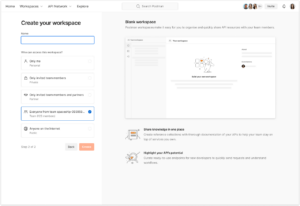
Changing the default access
We believe that when a workspace is available to everyone on a team in Postman, it must be curated and well presented. By keeping it as the default access option during the creation process, teams ended up with many workspaces that weren’t meant for organization-wide collaboration.
We have changed this default setting to Only invited team members (private workspace). Creators can now set up their workspace according to their needs before changing the access via workspace settings. They have more control over what they share with wider audiences.
Understanding the workspace access options in detail
-
Only me (Personal): Use it while working on siloed projects.
-
Only invited team members (Private): Use this workspace for closed collaboration on APIs with specific team members within your company, available on our Professional and Enterprise plans.
-
Restrict access to APIs, collections, environments, and more, that are relevant to a particular group.
-
Begin ideating solo and share your work with only key stakeholders.
-
Leverage a closed, secure space for your team to work on APIs that are in progress.
-
-
Only invited team members and partners (Partner): Use this workspace for closed collaboration on APIs with specific team members and external partners, available on our Enterprise plans.
-
Establish a source of truth for API artifacts related to your partnership.
-
Set the foundation for an efficient and productive partnership with a seamless onboarding experience to your APIs.
-
Integrate partner projects in your Postman team.
-
-
Everyone from your team at Postman (Team): Use this workspace to collaborate on APIs across your entire Postman team.
-
Establish individual collaborative hubs that serve as a single source of truth for respective teams’ API projects, services, product lines, and more.
-
Reduce time spent onboarding to internal APIs.
-
-
Anyone on the internet (Public): Use this workspace to make your APIs publicly available for everyone (and discoverable on the Public API Network).
-
Easily distribute APIs to your customers.
-
Easily onboard new customers to your APIs.
-
Increase discovery of your APIs to all Postman users.
-
Access metrics that measure developer experience.
-
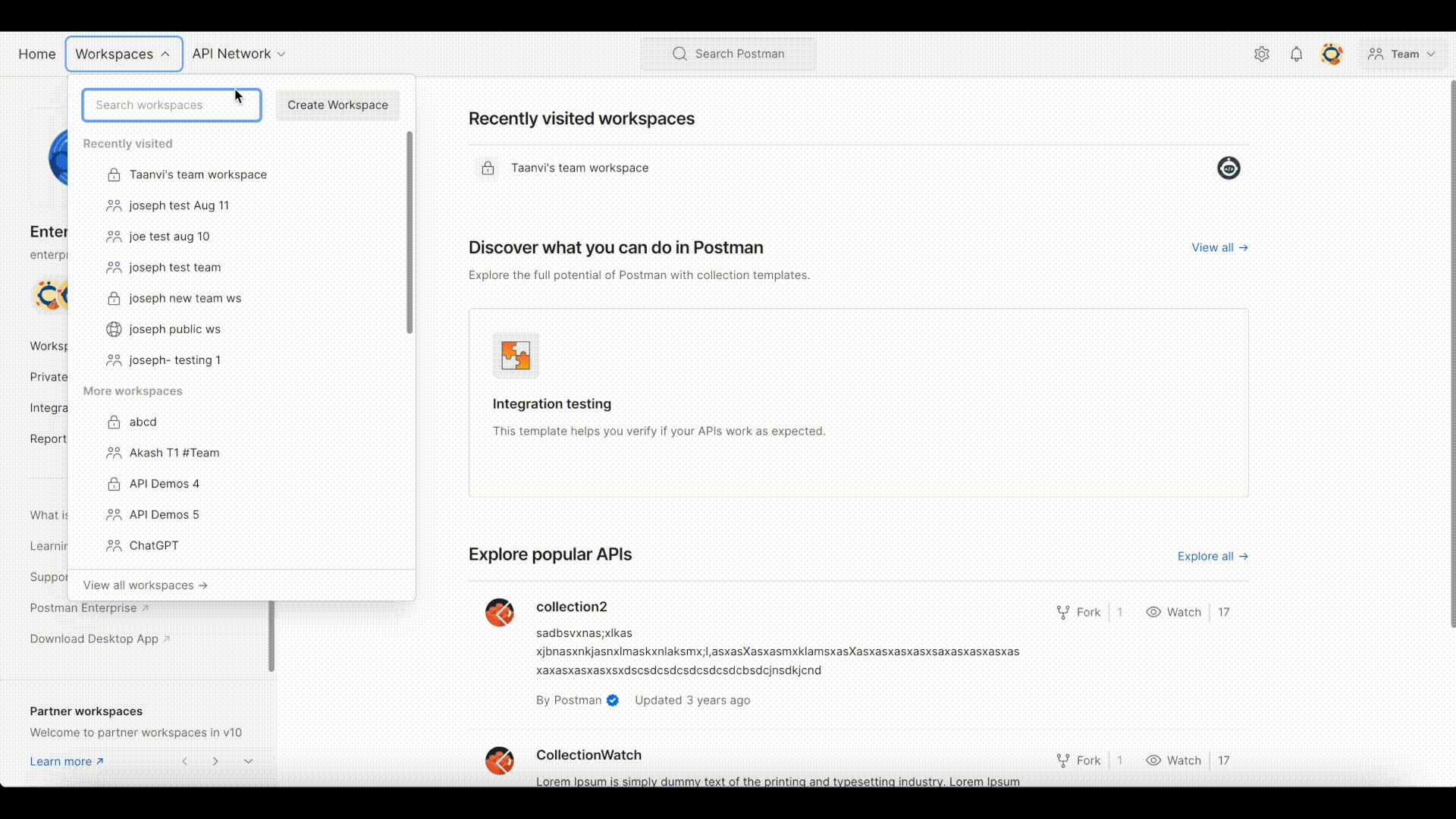
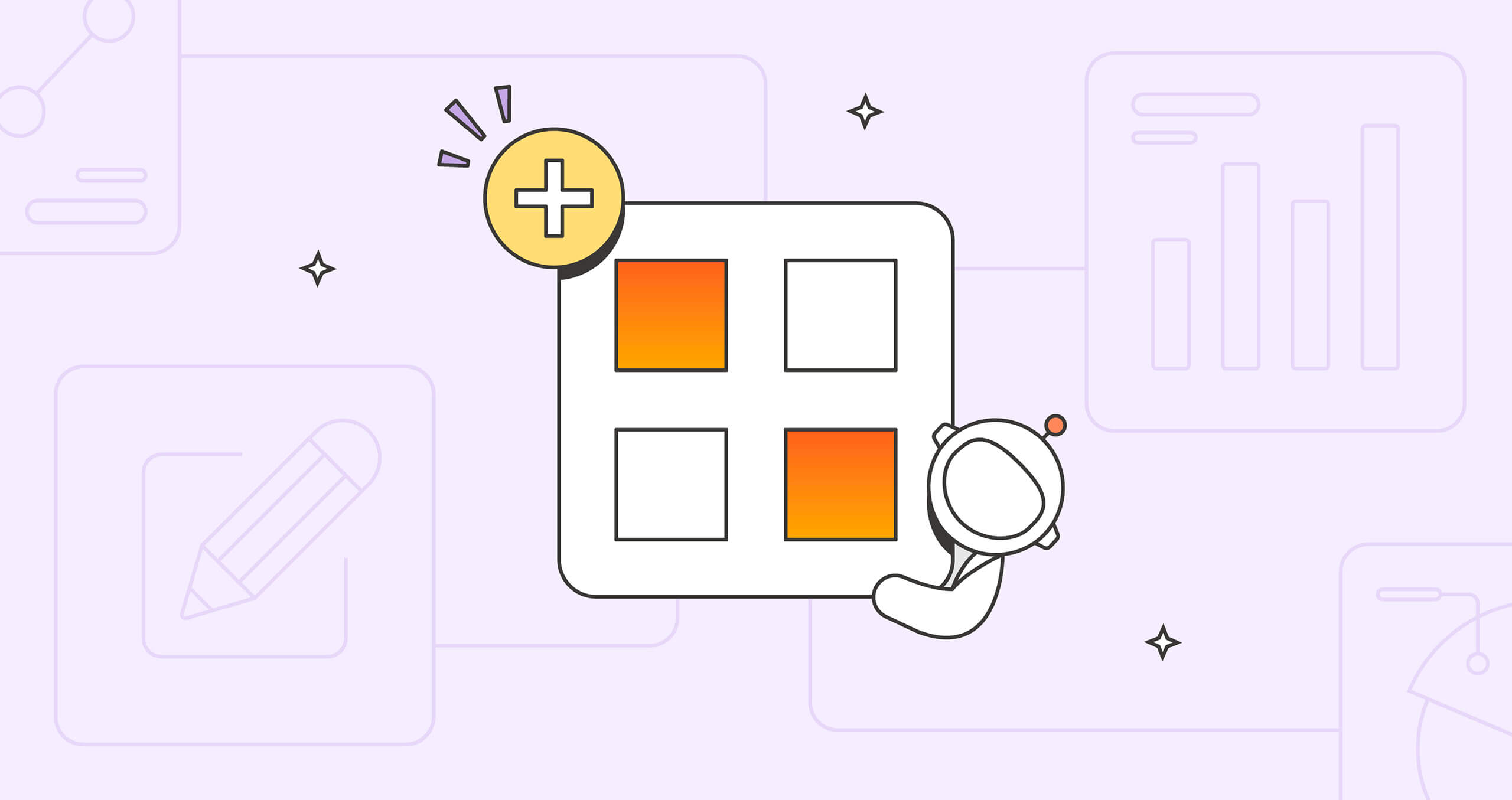
What do you think about this topic? Tell us in a comment below.