How to Integrate Postman with Your Private Network
At Postman, our aim is to ease your API creation, testing, and maintenance workflows. And because some workflows extend outside of Postman, integrations play an important role in supporting communication with third-party systems hosted on a private network.
With the latest release of Postman, we now support a static IP address for integrations. All the calls made to your private network for integrations now come from this static IP address, which can be allowed in your firewall to support a connection between Postman and your private network.
To enable these workflows, the first step is to contact your IT team to add the following static IP address to your firewall’s allow-list (see complete details on Postman’s Learning Center here):
US East: 3.212.102.200
Once the IP address is allowed, you are good to go for the following use cases.
Backing up collections on GitHub or GitLab custom domain
While configuring backup on GitHub or GitLab custom domain, the static IP can be allowed in your firewall to establish communication between Postman and GitHub or GitLab. Follow the steps below to set up collection backup on your GitHub private repository.
- Go to your Team Home Page and click on Integrations.
- Click on Browse All Integrations and select the GitHub tile.
- Click on the Add Integrations button corresponding to Backup your Postman Collections (custom domain).
- Fill out the configuration form to successfully create the integration with GitHub hosted on a private network.
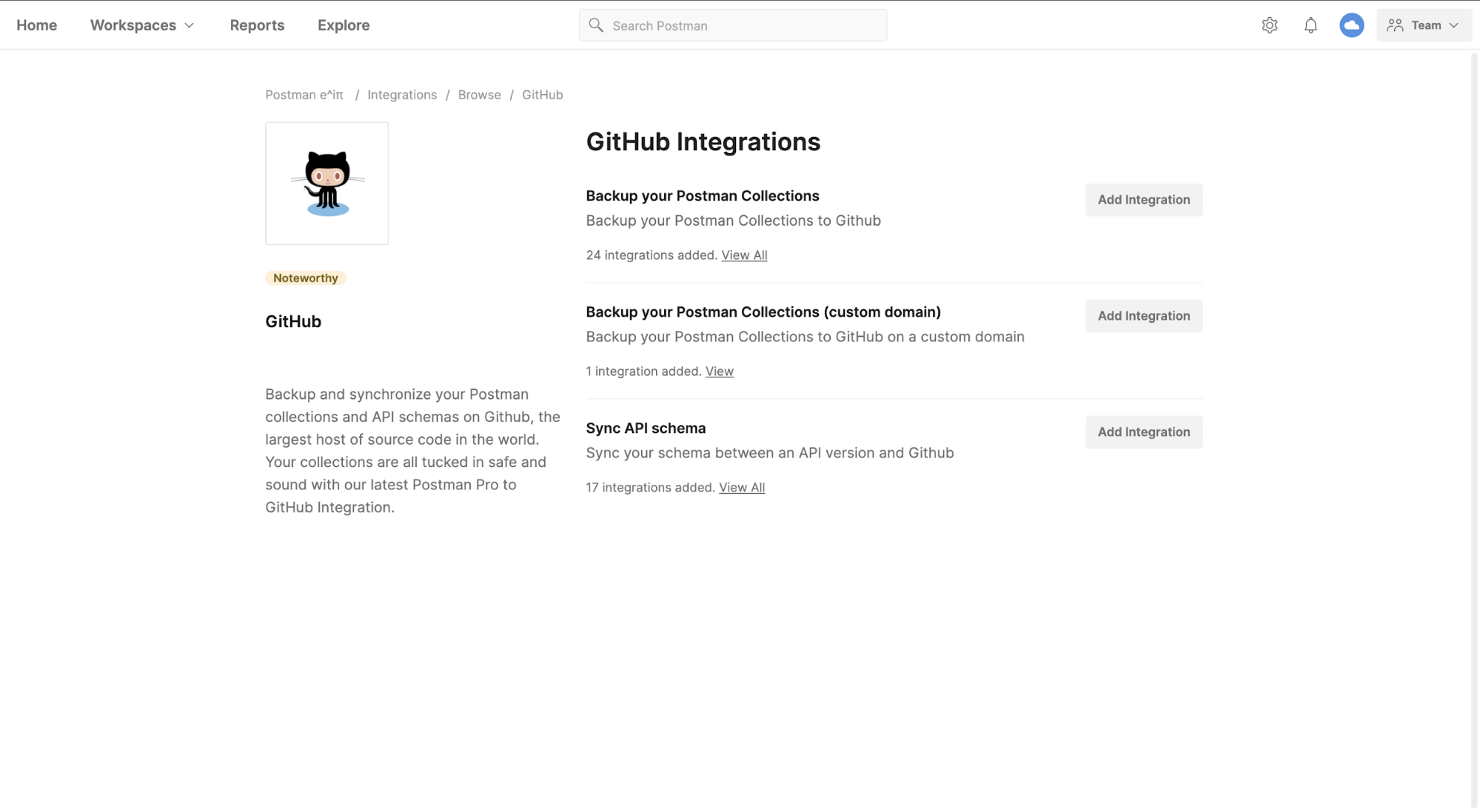
Communicating with your webhook
Whether it is backing up the collection, receiving the monitor run result, or receiving the activity feeds, all can be accomplished on your custom webhooks. Postman can now communicate with the webhooks in your private network. Follow the steps below to configure webhooks integrations.
- Go to your Team Home Page and click on Integrations.
- Click on Browse All Integrations and select the Webhooks tile.
- Click on the Add Integrations button corresponding to the use case you want to configure.
- Fill out the configuration form to successfully create the integration with a webhook hosted on a private network.
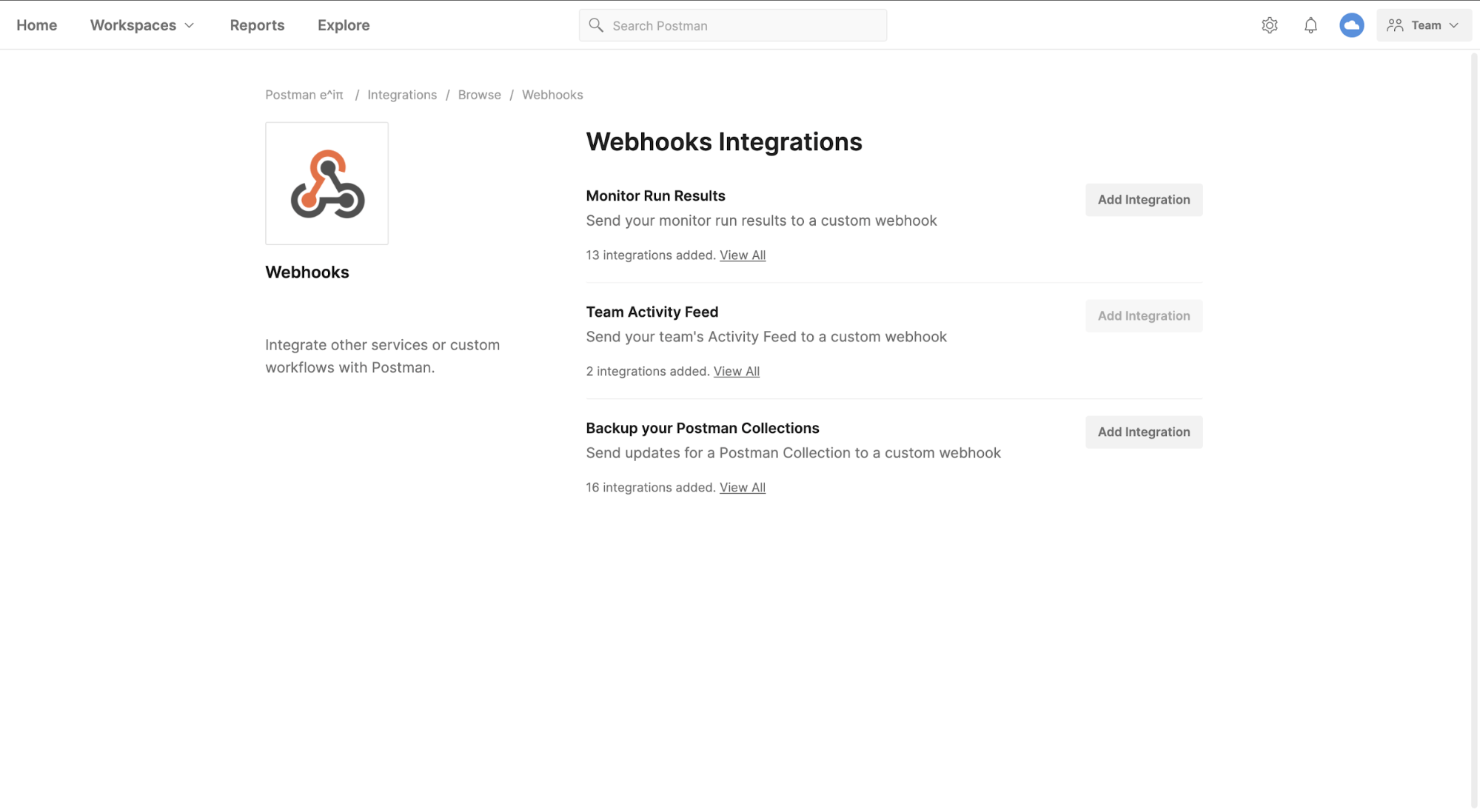
Now you’re ready to enhance your API workflows by connecting Postman with systems in your private network. Stay tuned as we add more use cases for integrations that help you work more easily with tools in your private network.
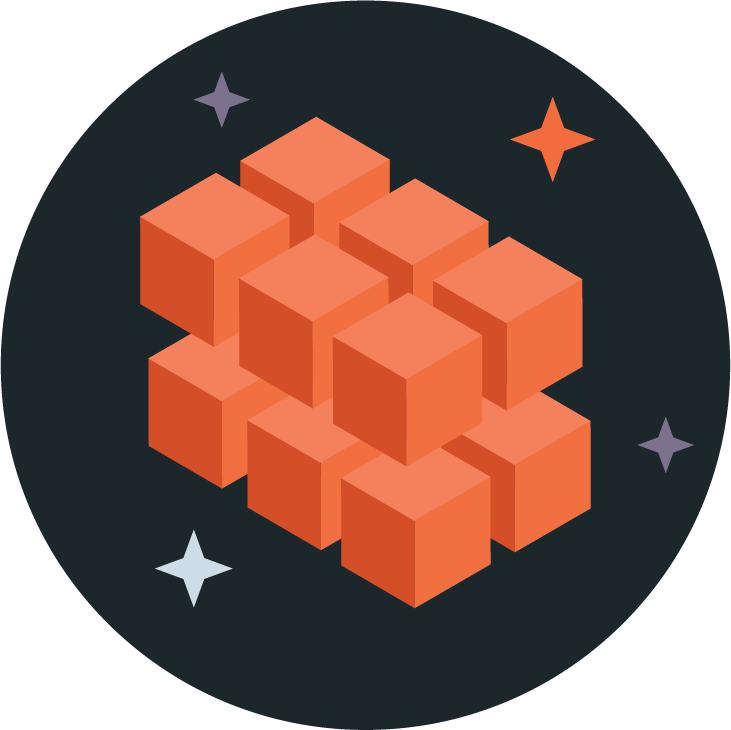
How are the webhooks protected? Is there an alternative solution to connect Postman with private network via VPNs?