How to create a REST API with Node.js and Express
Node.js is an ideal choice for developers who are looking to create fast and efficient web applications with RESTful APIs. In fact, it is the most widely used web development tool in the United States. But what makes Node.js so powerful? Why should you learn to use Node.js for building REST APIs, and what is the best way to go about it?
In this post, we’ll explore the answers to these questions and more. By the end, you’ll be able to set up a server, define routes, handle requests and responses, and work with databases. You can also get some hands-on experience by coding along with us and building a user management API with endpoints for user registration, login, profile management, and more.
Use the links below to navigate to the section that interests you most:
- What is a REST API?
- Popular HTTP methods
- What is Node.js?
- Why use Node.js to build your REST API?
- Prerequisites
- How to set up a Node.js app?
- How to create a user management API with Node.js and Express?
What is a REST API?
Related: What is an API?
REST, which stands for REpresentational State Transfer, is a software development architecture that defines a set of rules for communication between a client and a server. Let’s break this down a little more:
- A REST client is a code or app used to communicate with REST servers.
- A server contains resources that the client wants to access or change.
- A resource is any information that the API can return.
A REST API, also known as a RESTful API, is an API that conforms to the REST architecture. These APIs use the HTTP protocol to access and manipulate data on the server.
The essential components of a REST API include the HTTP method, endpoint, headers, and body. Here’s an example of a REST API that gives you a list of astronauts who are currently in space.
HTTP methods
The HTTP method defines the action the client wants to make on the server, which includes creating, reading, updating, or deleting resources (CRUD). Here are four HTTP methods that are commonly used in REST APIs:
- GET: used to retrieve resources.
- POST: used to add resources.
- PUT: used to update resources.
- DELETE: used to delete resources.
Now that we’ve covered the fundamentals of RESTful APIs, let’s look at why and how you can build them with Node.js.
What is Node.js?
By definition, Node.js is an open-source and cross-platform JavaScript runtime environment that runs based on Chrome’s V8 engine.
To break this down a little further, you can:
Why should you use Node.js and Express to build your REST API?
Here are four key advantages of Node.js and Express:
- The ability to use a single language (JavaScript) for both client-side and server-side development.
- Fast and powerful performance, owing to the ability to run multiple requests in parallel.
- Middleware and routing capabilities that are built into Express to make API development quick and easy.
- A large, active community of developers contributing to the ecosystem.
As you develop the user management API, you’ll start seeing these benefits quickly. Let’s get started.
Prerequisites
To follow along, you need to have the following:
- A GitHub account to clone the companion repository
- A Postman account to access the user management API template
If you don’t have a Postman account yet, you can sign up for free here.
Setting up a Node.js app
Step 1: Install Node.js and NPM
The first thing we’ll need to do is install Node.js on our machine. You can download the latest LTS version from the official Node.js website. Follow the prompts in the Node.js Installer and customize the defaults, if necessary. When you’re done, you should have installed Node.js, as well as NPM (Node Package Manager). You can verify the installation by running the following commands in your terminal:
node -v npm -v
If you see the versions of Node.js and NPM show up, your installation was successful.
Step 2: Create a new project folder
Next, we’ll create a new folder for the project by running the following command in your terminal (note that entering this command as-is will name your project “node rest api,” but you can change the name, if you’d like):
mkdir node-rest-api
To navigate to your project, enter this command:
cd node-rest-api
Step 3: Initialize a new Node.js application
To initialize your app, run the following command in your terminal:
npm init
You will be prompted to enter your project name, description, and GitHub repository. You can accept the defaults by pressing Enter/Return, or customize them.
Next, open this project in your editor, where you will see a new file called package.json. This file contains the data you added about your project in the terminal. It also describes how you’re going to run the project and lists its dependencies (frameworks and libraries).
Step 4: Install Express and other dependencies
From here on, you can run all your commands in your editor’s terminal.
Run the following command to install the Express framework:
npm install express
Step 5: Import necessary modules
We’ll start by creating a new file named app.js in the root of the project directory. We’ll use this file to set up the app. Then, we’ll load the dependencies so we can use them. In the app.js file, add the following code to import Express:
const express = require(‘express’);
Now, let’s set up Express to create an app and configure it to parse requests with JSON payloads. Here’s the code you can add to do that:
const app = express (); app.use(express.json());
Step 6: Define a route that listens to requests
Now we need to make this application a server by getting it to listen for connections. To do this, we’ll connect to a port to listen for incoming requests.
In the app.js file, we’ll add the following code to define the server code:
const PORT = process.env.PORT || 3000;
With the process.env.PORT variable, we set up the port automatically by allowing the API to be deployed to a cloud platform like AWS or Azure. In case the process.env.PORT variable is not set, we’ll default to using port 3000.
Next, we’ll add the following code to the app.js file in order to set up the server to listen on the specified port:
app.listen(PORT, () => {
console.log("Server Listening on PORT:", port);
});
Step 7: Define an endpoint
Let’s start by defining a status endpoint to ensure the API is working.
Express lets you define routes using the app.METHOD() function. Here, METHOD refers to the different HTTP methods, like GET, POST, PUT, and DELETE. For a GET request, you’d define the route by adding an app.get() function. This function has two parameters. We’ll use the first parameter to define the path. In this case, it is the /status endpoint:
app.get(“/status”, ());
Next, we’ll add a callback function as the second parameter, which defines what we will do when the request is called. This function has two parameters: the request object (which contains details like the HTTP method, headers, and request body) and the response object (which defines the information that we want to send). The response (res) object contains different methods of sending a response to the client, such as res.send(), res.json(), and res.render().
Here’s what it looks like now:
app.get(“/status”, (request, response));
With response.send(), we then define the response we want to return. But since we want to send back JSON, we’ll need to first define a JSON object. So, we define a status variable and create an object:
response.send(status) is now a function that takes the JSON object as the argument.
app.get(“/status”, (request, response) => {
const status = {
“Status”: “Running”
};
response.send(status);
});
Challenge for you: Go to your Postman account and test the /status endpoint with the GET request method. You should get a response that says “Running,” as shown below:
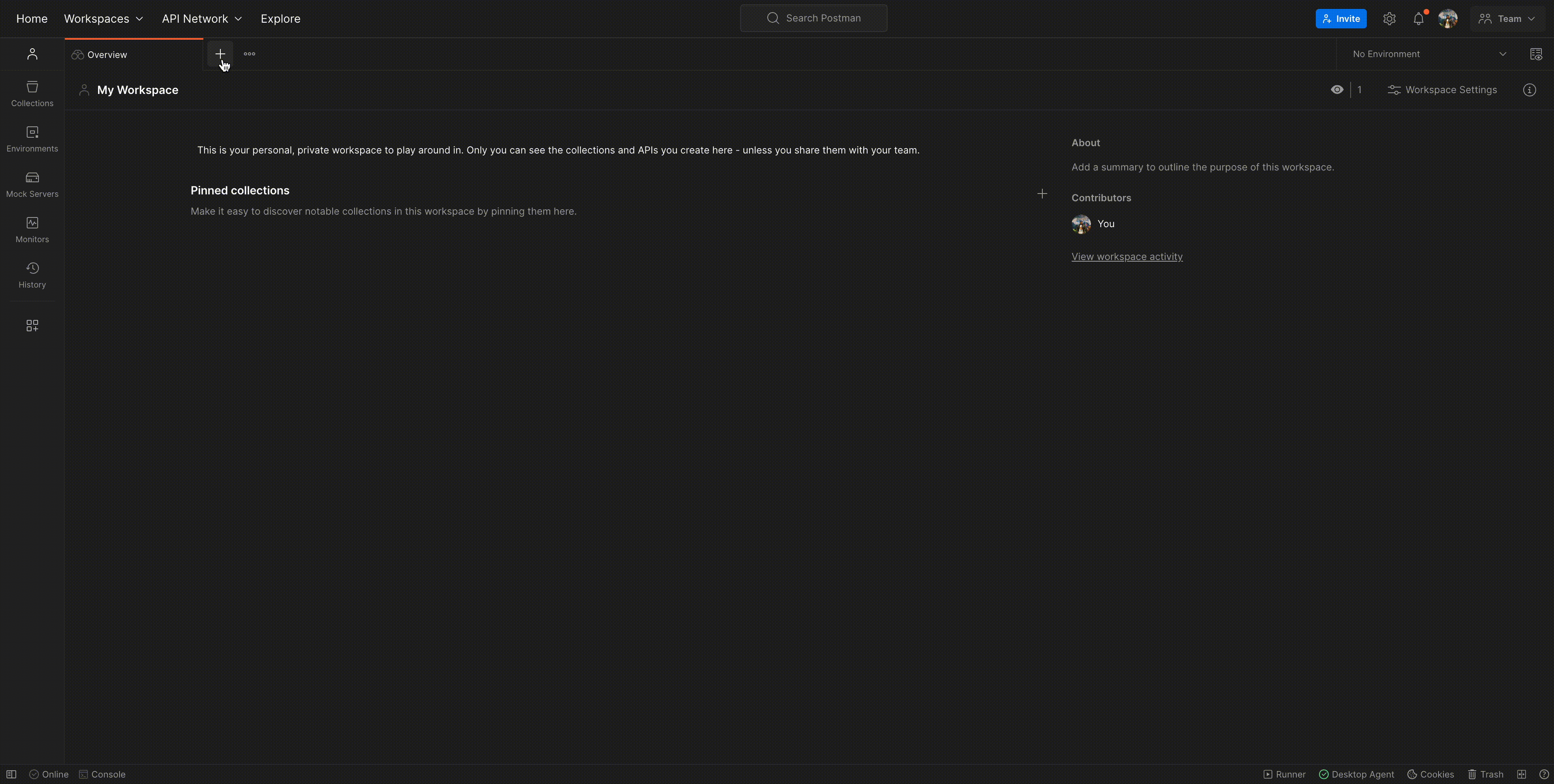
If you receive the expected response, congratulations! You’ve just created your first API.
Similarly, you can use app.post(), app.put(), and app.delete() to handle other request methods.
Creating a user management API with Node.js and Express
Now, we’ll create the following API endpoints for user management:
- POST
/signup: Registering a new user - POST
/login: Logging in - GET
/user: Retrieving a user’s profile (restricted to the user themselves) - PATCH
/user/:userId: Updating a user’s profile (restricted to the user themselves) - GET
/user/all: Retrieving all users (available to all users) - PATCH
/user/change-role/:userId: Updating a user’s role (restricted to admins) - DELETE
/user/:userId: Deleting a user (restricted to admins)
We’ll also look at how you can use JSON Web Tokens (JWTs) to set up authentication for certain endpoints.
We recommend trying out the user management API to understand what responses you can expect.
To get started, clone the companion repository that contains the entire code for the app and use this tutorial to understand the basics of how we go about creating the user management app.
Once you’ve cloned the repository, navigate to the e-commerce-service project, where you’ll find the following folders:
- authorization: contains everything related to the
/signupand/loginendpoints. - common: contains middlewares and models used for all endpoints.
- storage: stores all the data for the app locally.
- users: contains everything related to all of the user endpoints.
Run npm install to install the following libraries that we will be using:
- Express: A Node.js framework for API development.
- Sequelize: A Node.js ORM (object-relational mapper) tool that helps with connecting to a database.
- SQLite3: A library that helps us to create a database, define tables, and manage a SQLite database file.
- jsonwebtoken: An implementation of JSON Web Token (JWT), an open standard (RFC 7519), used to securely transmit information between parties as a JSON object.
- AJV (Another JSON Schema Validator): A library that helps us validate the payload received against a structure defined using a JSON Schema.
Defining the user module
In real-world apps, we use databases to store data more efficiently. Since this is only a simple project, we wanted to keep things easy. So, we will build the API with SQLite, define the structure of the data in common/models/User.js, and store data in storage/data.db.
We’ll start by creating a new file called User.js. Next, in the same file, we will define our schema, which holds all the properties of a user (such as email, username, and password).
We’ll also specify the data type—and whether the data can be left void—for every user property. For the user ID, we’ll use auto-increment to automatically create a unique number when a new record is inserted into the table:
const { DataTypes } = require("sequelize");
const { roles } = require("../../config");
const UserModel = {
id: {
type: DataTypes.INTEGER,
autoIncrement: true,
primaryKey: true,
},
username: {
type: DataTypes.STRING,
allowNull: false,
unique: true,
}
};
Similarly, you can also define other properties, such as email, password, age, role, firstName, and lastName, in the schema.
In the same User.js file, we will define an initialize method to register our schema with the Sequelize library and return a model. The returned model can then be used to manipulate (i.e., create, read, update, and delete) the data stored in the database.
Here’s how you can define a function to create a user:
module.exports = {
initialize: (sequelize) => {
this.model = sequelize.define("user", UserModel);
},
createUser: (user) => {
return this.model.create(user);
}
};
You can also define wrapper functions that consume the Sequelize library to get and update entries in the database, just like we did for createUser.
Now, we’re all set to define operations with the user module. Let’s look at how to define the /user endpoint.
We’ll start by creating a file named UserController.js, which will hold all the controller functions for the different routes related to the user module, like getAllUsers, updateUserDetails, etc.
Refer to the example below to understand how to set up the getAllUsers controller function. This function uses the findAllUsers function created in the User.js file above to fetch all the users from the table and return them in the response:
getAllUsers: (req, res) => {
UserModel.findAllUsers({})
.then((users) => {
return res.status(200).json({
status: true,
data: users,
});
})
.catch((err) => {
return res.status(500).json({
status: false,
error: err,
});
});
},
At the top of the users/routes.js file, add the following code to import the router:
const router = require("express").Router();
Next, we will import the UserController in the users/route.js file and define the route as shown below:
router.get("/", UserController.getAllUser);
Next, we need to register the users/routes.js file in our index.js file so that any calls made to the /user endpoints are routed to the correct file. To do that, we add the following code:
const UserRoutes = require("./users/routes");
app.use("/user", UserRoutes);
Defining the auth module
In this tutorial, we’ll implement authentication and authorization using JSON Web Tokens (JWT). JWT generates a valid token for the user and ensures that only authenticated users can access specific API endpoints.
When the user provides the necessary payload while registering or logging in, we will provide a token in return. The token typically expires after a period of time. To keep things simple, we will only focus on creating a single token.
Now we can define the /signup endpoint. The payload needs to contain firstName, lastName, email, username, password, role, and age. Here’s an example:
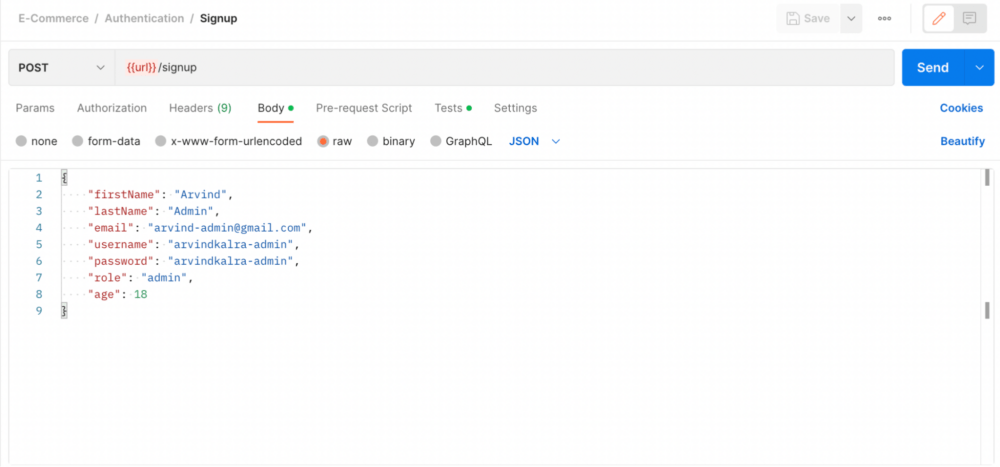
We will set up a controller to create a new user in the User table using helper functions defined in User.js—and also generate a JWT that will be returned as the response. Additionally, before storing the user in the table, we will hash the password using the SHA246 algorithm for better security:
module.exports = {
register: (req, res) => {
const payload = req.body;
let encryptedPassword = encryptPassword(payload.password);
let role = payload.role;
if (!role) {
role = roles.USER;
}
UserModel.createUser(
Object.assign(payload, { password: encryptedPassword, role })
)
.then((user) => {
// Generating an AccessToken for the user, which will be
// required in every subsequent request.
const accessToken = generateAccessToken(payload.username, user.id);
return res.status(200).json({
status: true,
result: {
user: user.toJSON(),
token: accessToken,
},
});
})
.catch((err) => {
return res.status(500).json({
status: false,
error: err,
});
});
},
The generateAccessToken function used in the code above uses the jsonwebtoken library to generate a JWT that can be returned back to the user.
Now, we need to create the route and invoke the controller function that we just created. We can do that by adding the following code in authorization/routes.js:
router.post( "/signup", AuthorizationController.register);
Likewise, you can also define the /login endpoint.
We also need to register the authorization/routes.js file in our index.js file so that any calls made to the /login or /signup endpoints are routed to the correct file. To do that, we add the following code:
const AuthorizationRoutes = require("./authorization/routes");
const UserRoutes = require("./users/routes");
app.use("/", AuthorizationRoutes);
app.use("/user", UserRoutes);
Defining permissions and validating data
We need to make sure that only authenticated users can securely access data in the Users resource.
Let us define a middleware that checks if the user is using a valid JWT. To do this, we’ll add the following code in common/middlewares/IsAuthenticatedMiddleware.js:
module.exports = {
check: (req, res, next) => {
const authHeader = req.headers['authorization'];
// IF no auth headers are provided
// THEN return 401 Unauthorized error
if (!authHeader) {
return res.status(401).json({
status: false,
error: {
message: 'Auth headers not provided in the request.'
}
});
}
Here, we’re checking for the presence of auth headers. If no auth headers are provided, we return a 401 unauthorized error. Likewise, we also add checks and return the same error when a bearer auth header is not provided, or when a bearer auth header is provided, but a token is not provided.
In common/middlewares/CheckPermissionMiddleware.js, we’ll check for permissions and validate if the user:
- exists in our database (to access the
/userendpoint). - has the required
Adminrole (to access the/users/alland/user/change-role/:userIdendpoints).
Here, we’ll check if a user is in our database, and return a 403 forbidden error if not:
module.exports = {
has: (role) => {
return (req, res, next) => {
const {
user: { userId },
} = req;
UserModel.findUser({ id: userId }).then((user) => {
// IF user does not exist in our database, means something is fishy
// THEN we will return forbidden error and ask user to login again
if (!user) {
return res.status(403).json({
status: false,
error: "Invalid access token provided, please login again.",
});
}
Now, we’ll add the authentication middleware to the user’s module routes in /users/routes.js:
We can update the getAllUsers endpoint created to the code given below:
router.get("/",[IsAuthenticatedMiddleware.check, CheckPermissionMiddleware.has(roles.ADMIN)] , UserController.getAllUser);
This way, the /user/all endpoint can only be accessed by a logged in user who has the Admin role.
If you’ve tried this out on your own, congratulations on creating your first app using Node.js! You now have a solid foundation for building powerful and scalable APIs for your web applications.
You can continue building this app by adding or updating user properties, filtering the users by a particular property (with a query parameter), or connecting to another database like MongoDB etc or MySQL. You can also check out the product directory app added in the Products folder.
If you have any questions, suggestions, or feedback for us, feel free to drop them in the comments below. We’d love to hear from you!
Frequently asked questions about building APIs with Node.js
What database should I use with Node.js?
In this tutorial, we used SQLite to store the data in a file. SQLite is a great library that allows you to create a database, define tables, and manage a SQLite database file. It also helps you connect with a range of databases— including MongoDB, MySQL, and PostgreSQL—and run queries to manage data in the database. However, you can use any other database based on your requirements by installing the appropriate Node.js driver and modifying the controller functions to interact with the database.
What is the best framework for building REST APIs in Node.js?
While Feathers, Nest, LoopBack, and Moleculer are great frameworks for building REST APIs, here are a few reasons why Express is the best option:
- It offers features like Model-View-Controller (MVC), robust routing capabilities, and built-in middleware to enable you to create dynamic, scalable applications.
- It has a large Express community that can help you be faster and more efficient.
- It is easy to set up, learn, and use, making it an ideal choice for beginners.
This blog was co-authored by Arvind Kalra, who also worked on the companion code repository.
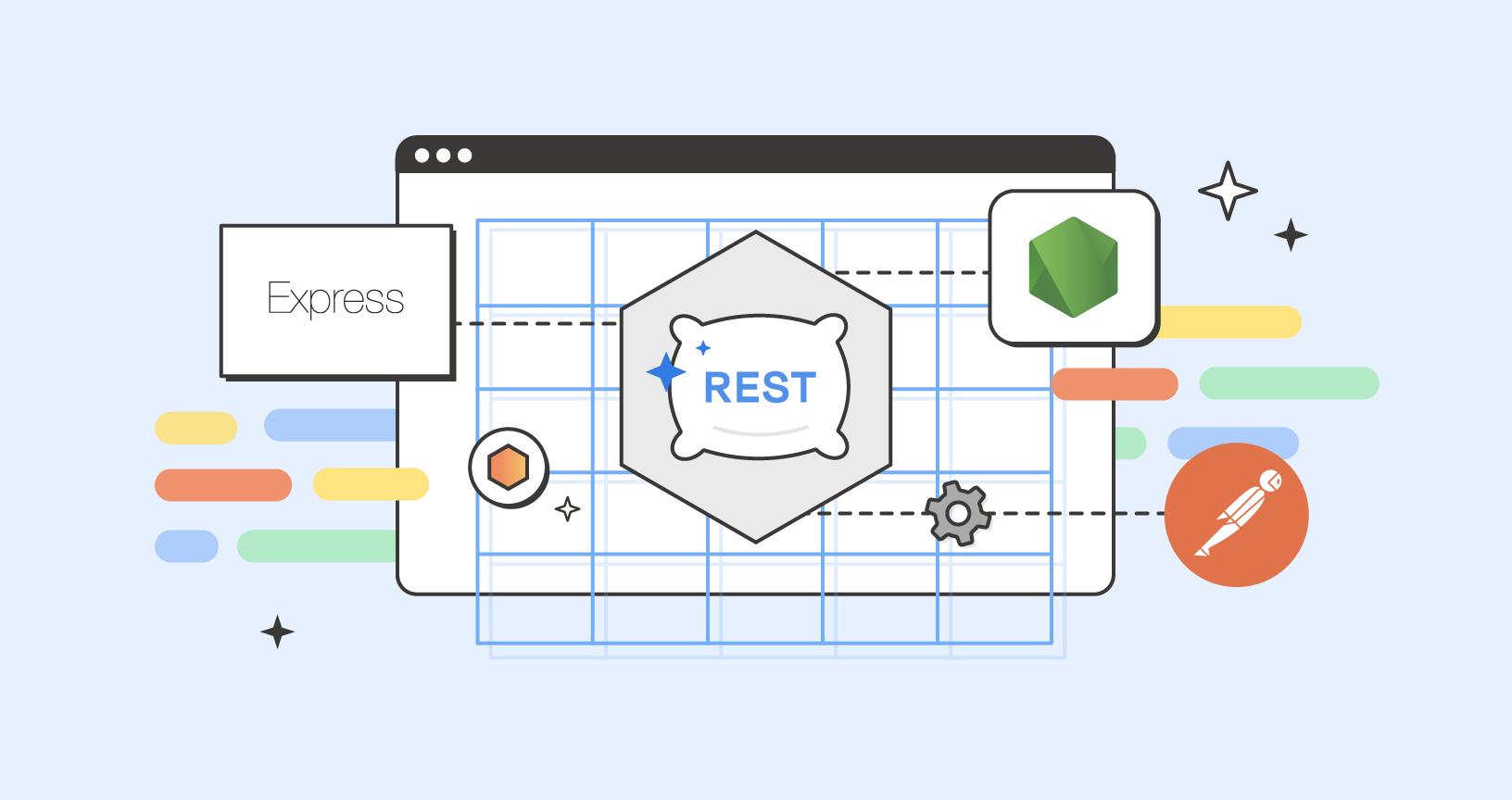

Creating a REST API with Node.js and Express is a crucial skill for businesses looking to build modern web applications. By hiring a Node.js developer experienced in REST API development, you can ensure a seamless and efficient process. Their expertise in handling routes, HTTP methods, request handling, and data manipulation will be invaluable. So, if you’re seeking to hire a Node.js developer, make sure to find someone who can effectively implement RESTful APIs using Node.js and Express, bringing your web application to life with robust and scalable backend functionality.
Your way of describing the Rest API is extremely marvelous. It clears me all point very neatly. Right now I am creating my API but i have a problem actually i have a mongodb field age and i want to search user as =24, =24 by res query object but problem is this that query object return me string and my parseInt() function can return only equal to (=) so how can i calculate less than equal to (=). i have got NaN error.
Hey Arnav, thank you for your feedback. 🙂 You might find the solution you’re looking for here – https://stackoverflow.com/questions/tagged/mongodb
Absolutely amazing blogs on Rest API .
Thank you very much for such informative blogs
can I get the full code, bcz I got an error router is not defined. Where you defined the router and from what/where ?
Please contact our support team at http://www.postman.com/support and they’ll be able to help you.
Thanks for this. Very informative.
Your API Endpoints list has a couple of typos
Its not /users/…
Its /user/…
Thank you! Sorry about the typos, fixed them.🙂
In step six the reader is directed to create a file named config.js, and in the file the value PORT is declared and defined. The listening code is then added to app.js . When I do this and run app.js, I get an error saying that PORT is undefined.
You appear to have left something out. Don’t assume that the reader is going to notice things that are missing.
You’re right, the PORT needs to be defined within the app.js file. Updated this, thank you for bringing it up. It should work just fine now, let us know if you run into any other issue.🙂
This dosen’t work. Did you even try it?
Sorry to hear that this isn’t working for you. Can you let us know if you’re hitting a snag with a specific step so we can help you better?
I’m can’t figure out how to use the access token once I’ve obtained it. I’m using postman. I post my signup and I post my login. I get a successful login with a token returned. But then I try to GET the /user/all I’m told I didn’t provide auth headers in the request. I tried to figure out the JWT Bearer with no luck.
Please contact our support team at http://www.postman.com/support, and they’ll be able to help you.
This tutorial is a mess. It starts off excellent, but quickly becomes confusing and unclear . I was trying to follow along on my own, while also having the repository alongside as a companion. I got to the “Defining the auth module” section, and there’s no mention of creating specific files (i.e. AuthorizationController.js), etc. You have to navigate the repository, which contains 100x more files and code than what is being taught here. The purpose of a tutorial is to hold someone’s hand, and guide them through the process of implementing something, one step at a time. Please consider that in future work. Thanks.
This code cant work. More bugs then code…
Please contact our support team at http://www.postman.com/support, and they’ll be able to help you.
You should probably mention that the entry point during npm init should be changed to app.js instead of the default index.js.
Really helpful for to understand
How can we initialise the sqlite database ? The code cloned from github works fine. But when I try to run, I get ERROR: Please install sqlite3 package manually
Please contact our support team at http://www.postman.com/support and they’ll be able to help you.
It is important, especially for Node.js beginners like me, to tell your readers how to run a node application in order to see the results of this exercise. For those who wonder how to start the Node server just go to your console (in the directory where your application resides) and type this command: node app.js
On step 6 the port variable passed to console.log should be PORT in caps, otherwise it will return undefined. On step 7 it’s missing one step, which is to start the node server first(by typing “node app.js” in the terminal) otherwise Postman will return an error. These simple mistakes may not be obvious to beginners like myself.