Get More Out of Postman by Collaborating with Your Team
Throughout history, humans have accomplished more together than alone. In the same way, you can get more out of Postman by collaborating with others. When Postman announced unlimited collaboration for small teams, an incredible number of people created free teams. On a free team, you can do most of what you can do on one of the Postman paid plans, but for your small startup or passion project. If you haven’t tried out the team experience in Postman yet, now is the time.
“Teamwork makes the dream work.” —John C. Maxwell
Create or join a Postman team
There are three opportunities to create or join a new Postman team.
1. While signing up for a new account
When you sign up for a new Postman account, you will be prompted to provide some information about yourself.
- Join an existing team: If you sign up with your organization email and your company has a Postman account with team discovery enabled, you will see teams you can join. Anyone with the same domain can request to join an existing team.
- Create a new team: To create a team and optionally invite collaborators, enter a team name and URL.
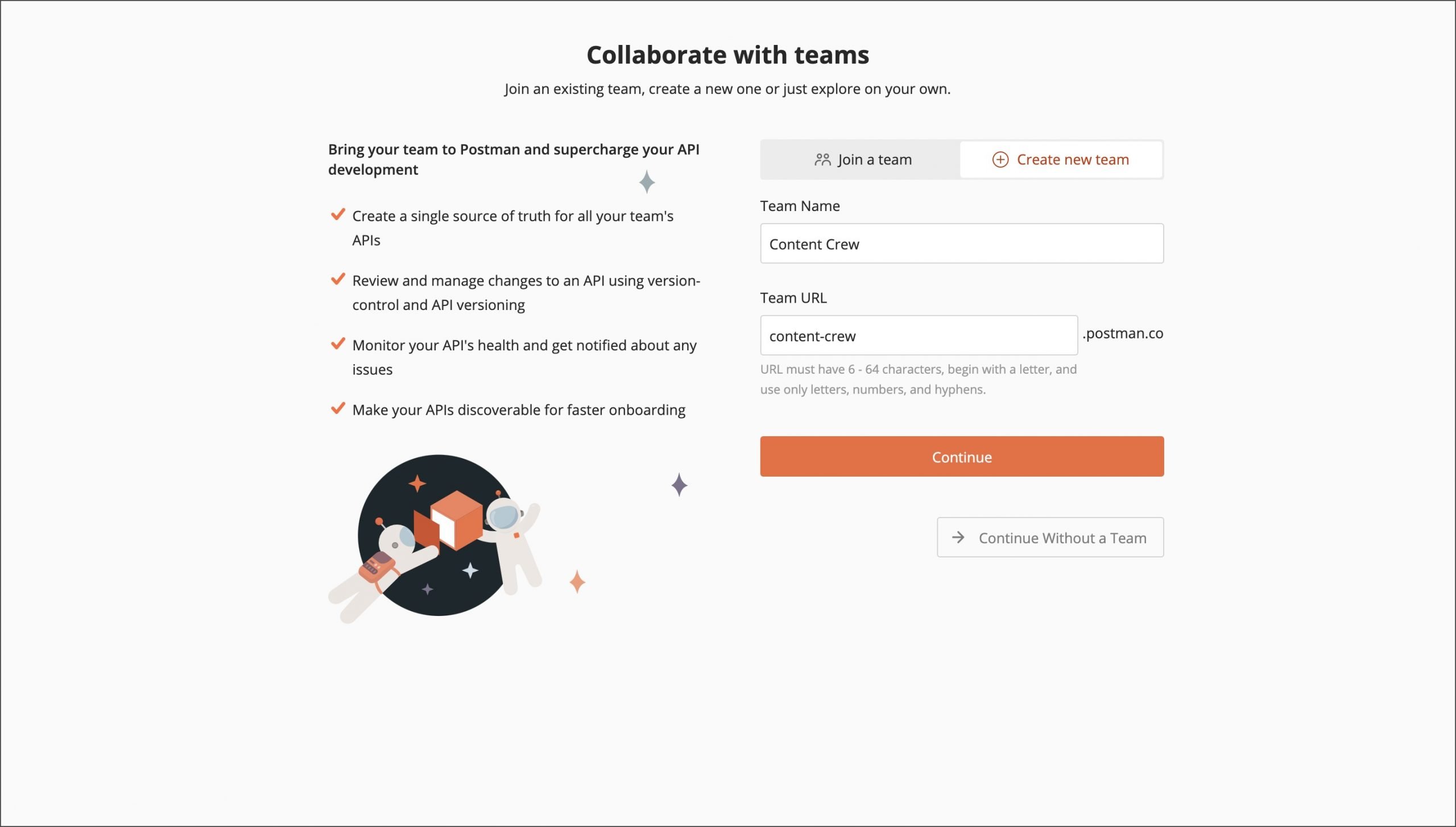
2. From an existing individual account
You can also create or join a new team if you already have an individual Postman account.
- Create a free team: Set up a free team for up to three people under your avatar in the top right corner. You will need to enter a team name and URL, and then invite people to your team. Also, if you create a team workspace without already being a member of a team, a new team will automatically be created for you.
- Upgrade to a paid team: If you have a free account, you can upgrade to a paid plan, and then invite people to your team.
- Consolidating teams: If you already belong on a team (or several), you may decide to join forces with one or more Postman teams. There are multiple methods of migrating your data into a single team.
When you transition from an existing account to a team, there are a couple changes to be aware of as a result of a new team URL. If you previously published documentation, your previous links may break. New documentation URLs will be generated when collections are republished from your new team pages. In case you didn’t intend for public workspaces to display under your new team profile, any public workspaces automatically become team workspaces in your new team. You must explicitly update the workspace visibility if you wish for them to be public workspaces.
3. Being invited to join a Postman team
If you are lucky enough to be invited to join someone else’s Postman team, you have some decisions to make.
- Join with your existing account: Each account can be on one Postman team at a time. If you want to join a team using an existing account that is already part of a team, you will need to leave behind your old team (see details in the following section).
- Create a new account. If you want to use the same email address to sign up for a new account, you can create a new alias with your existing email by using the + (plus) sign as a prefix separator. For example, emails sent to
[email protected]and[email protected]deliver to[email protected]. You can create a separate account for each team you join, and switch between multiple accounts. - Join with SSO: If your Postman team is on the Business or Enterprise plan and enabled Single Sign-On, log in with your configured Identity Provider.
Leaving an old team behind
Since each account can be on one Postman team at a time, you may choose to leave behind your old team (if you don’t want to create a new account). You won’t have access to a team once you leave, and anything shared to a team workspace remains with the team.
As long as you are logged into Postman and synced to the Postman cloud, the collections and environments associated with your personal workspace (that are not also shared in a team workspace) can be carried over into your new team.
- When you leave a team and retain the same email address, Postman exports your data from your personal workspaces and notifies you via email. You can then manually import that data into your new team.
- If you are the last member to leave a team, Postman provides an option to transfer data to a personal workspace.
- If you won’t retain the same email address or you want stuff shared to team workspaces, you can proactively export all your Postman data prior to leaving the team.
Tips for unlocking the best team experience
A team is greater than the sum of its parts. Here are a few tips for unlocking the best Postman team experience.
Share collections in team workspaces
Relying on collections as a single source of truth significantly improves developer productivity within a team. Collections are also the building blocks of more advanced features in Postman, such as documentation, monitoring, and mock servers.
Claim your team URL
If you didn’t already input a custom team URL while setting up the team, Postman will automatically generate a team URL used to access your dashboard. You should update it to your preferred team URL, since changing it in the future will break previous links. If you plan to publish APIs, collections, and workspaces, make sure to snag a descriptive URL (like a company name) and then update other settings in your team profile to put your best foot forward.
Discover what others are working on
Find internal collections and APIs by browsing through team workspaces and your Private API Network. See what your teammates are working on by keeping an eye on the activity feeds. Explore public APIs in the Public API Network. And if you know what you’re looking for, try out the Postman search.
Let us know how you’re collaborating with your team.
Technical review by Taanvi Chhetri.
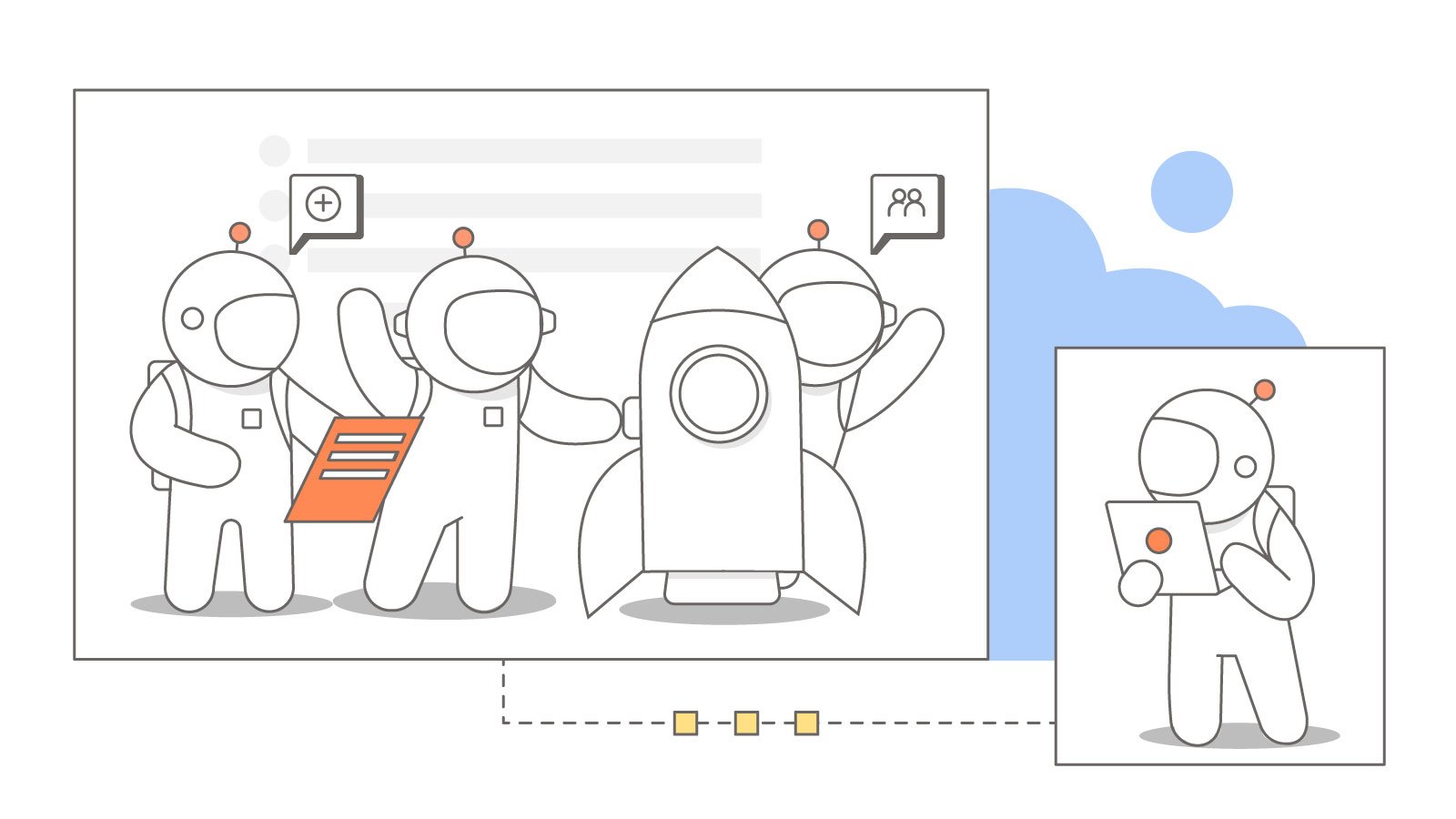
What do you think about this topic? Tell us in a comment below.