Faster and easier variable management in Postman
Tired of scrolling through a long list of variables in Postman to find something you are looking for? Do you find yourself struggling to keep track of all your variables? We hear you!
Today, we are releasing some helpful new features that make working with variables much faster and more efficient. These features are available across collection variables, environment variables, and global variables.
Sort and filter variables
One of the new features is the ability to sort and filter variables. This means that you can easily find the variable you’re looking for by filtering based on its name or value. You can also sort the variables alphabetically, by value, or by type. This feature is especially useful for users who work with a large number of variables.
You can use the search bar just above the table to filter your variables, and sorting is as simple as clicking on the table header.
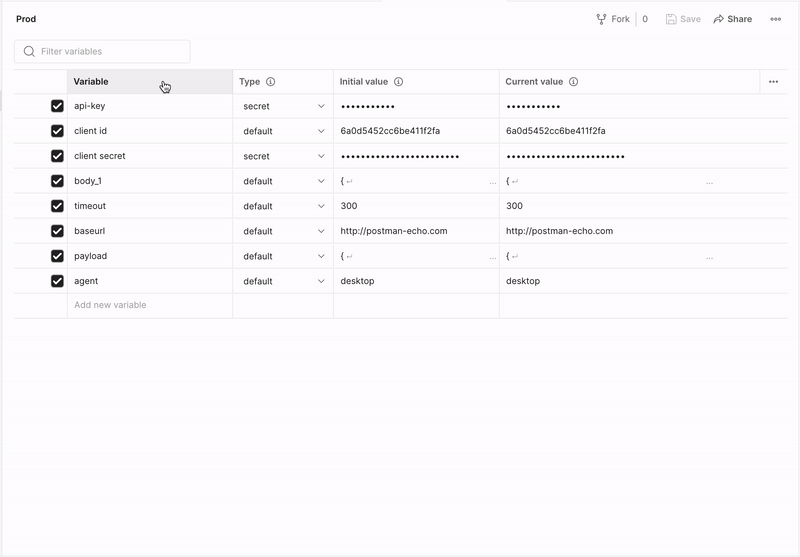
Faster variable loading
We’ve also optimized the way variables are loaded in Postman—so they now load much faster than ever. This means that you can work more efficiently and spend less time waiting for your variables to load. (In some cases, we’ve found variables loading nearly 10 times faster.)
To take advantage of this feature, simply open up your Postman workspace and start working with your variables. You’ll notice that they load almost instantly, allowing you to immediately get started focusing on your actual work.
With these new features, we’ve made working with variables more seamless. Sorting and filtering variables makes it easy to find the variable you’re looking for, while faster variable loading means you can dive into your projects quicker. If you haven’t already, give these features a try and we’d love to hear your feedback in the comments below.
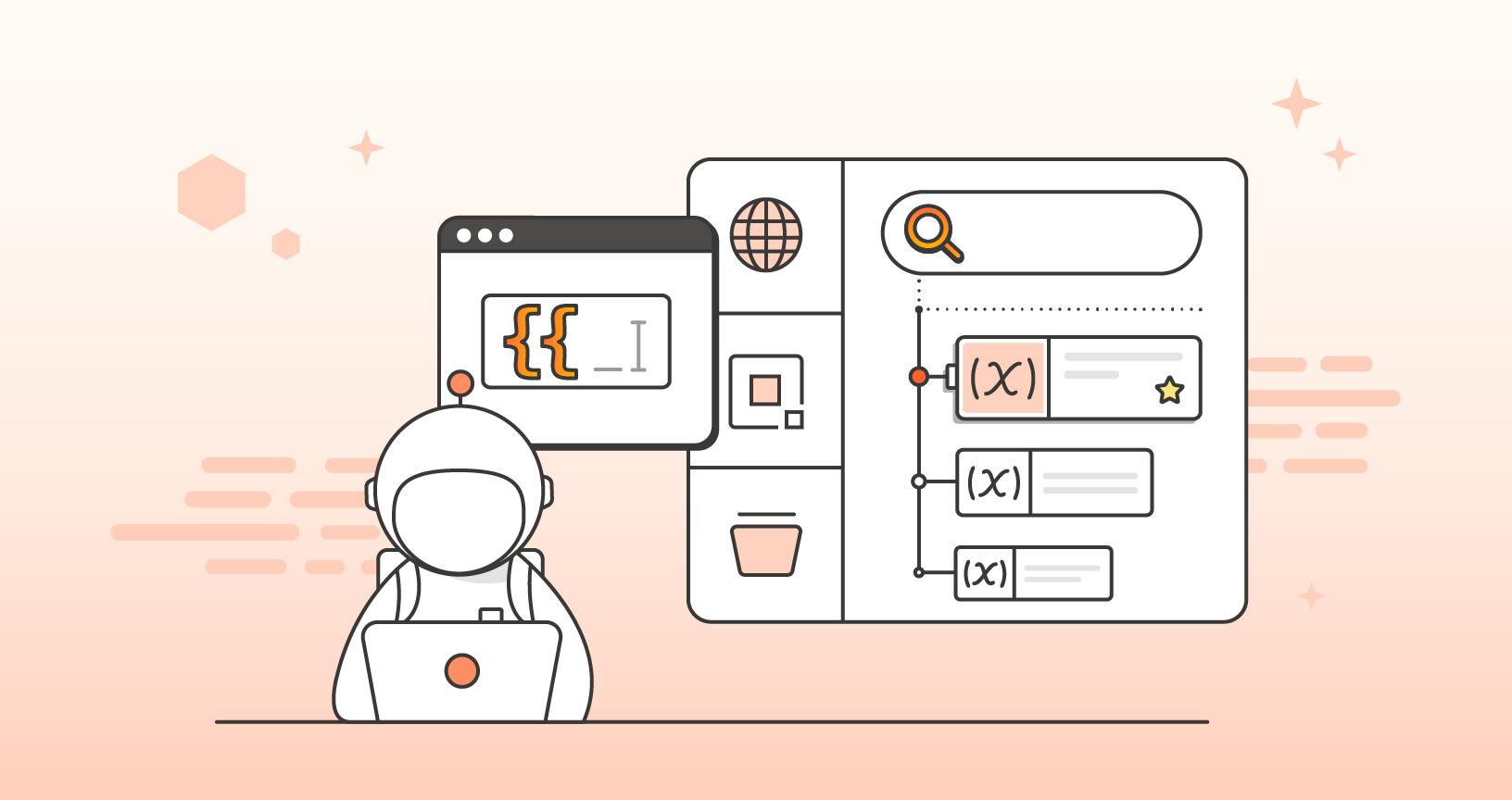
How about a way to easily set a variable from the toolbar?
I work with a multi-tenant api, so you frequently need to update the tennant id. It would be great if i could pin a variable to the toolbar, e.g. next to the “search postman” textbox. Then to update this variable i just update this text box on the toolbar without having to navigate away to the the Environments UI.